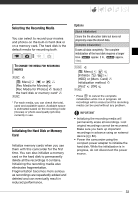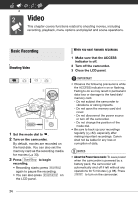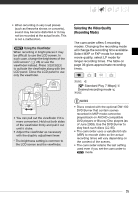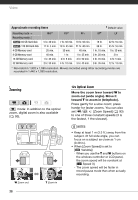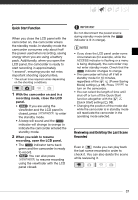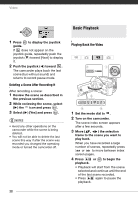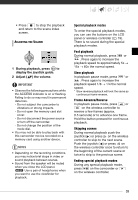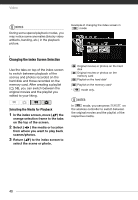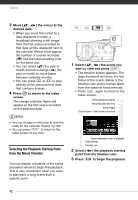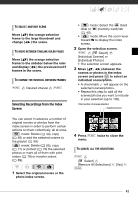Canon VIXIA HG20 VIXIA HG20 / VIXIA HG21 Instruction Manual - Page 38
Deleting a Scene After Recording It, Basic Playback, Playing Back the Video
 |
View all Canon VIXIA HG20 manuals
Add to My Manuals
Save this manual to your list of manuals |
Page 38 highlights
Video Basic Playback 1 Press guide. to display the joystick If does not appear on the joystick guide, repeatedly push the joystick ( ) toward [Next] to display it. 2 Push the joystick ( ) toward . The camcorder plays back the last scene (but without sound) and returns to record pause mode. Deleting a Scene After Recording It After recording a scene: 1 Review the scene as described in the previous section. 2 While reviewing the scene, select ( ) the icon and press . 3 Select ( ) [Yes] and press . NOTES • Avoid any other operations on the camcorder while the scene is being deleted. • You will not be able to delete the last scene this way if after the scene was recorded you changed the operating mode or turned the camcorder off. 38 Playing Back the Video 1 Set the mode dial to . 2 Turn on the camcorder. The scene index screen appears after a few seconds. 3 Move ( , ) the selection frame to the scene you want to play back. When you have recorded a large number of scenes, repeatedly press or to move between index screen pages. 4 Press / or playback. to begin the • Playback will start from the scene selected and continue until the end of the last scene recorded. • Press / again to pause the playback.