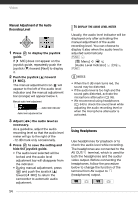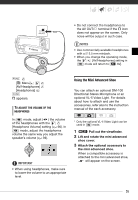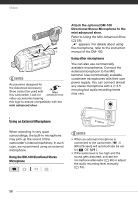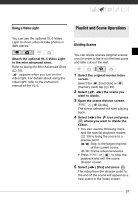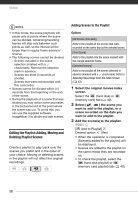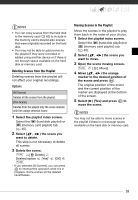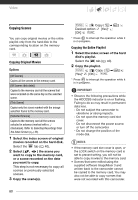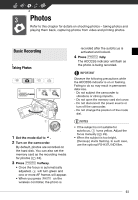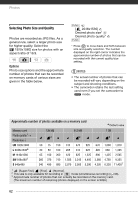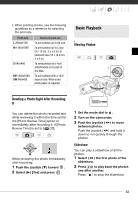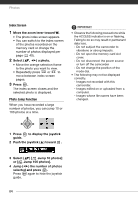Canon VIXIA HG20 VIXIA HG20 / VIXIA HG21 Instruction Manual - Page 59
Deleting Scenes from the Playlist, want to move.
 |
View all Canon VIXIA HG20 manuals
Add to My Manuals
Save this manual to your list of manuals |
Page 59 highlights
NOTES • You can copy scenes from the hard disk to the memory card ( 60) to include in the memory card's playlist also scenes that were originally recorded on the hard disk. • You may not be able to add scenes to the playlist if they were recorded or edited using another device or if there is not enough space available on the hard disk or memory card. Deleting Scenes from the Playlist Deleting scenes from the playlist will not affect your original recordings. Options [All Scenes] Deletes all the scenes from the playlist. [This Scene] Deletes from the playlist only the scene marked with the orange selection frame. 1 Select the playlist index screen. Select the (hard disk playlist) or (memory card playlist) tab ( 40). 2 Select ( , ) the scene you want to delete. This step is not necessary to delete all scenes. 3 Delete the scene. FUNC. [ Delete] Desired option [Yes]* FUNC. [OK] * If you selected [All Scenes], you can press to interrupt the operation while it is in progress. Some scenes will be deleted nevertheless. Moving Scenes in the Playlist Move the scenes in the playlist to play them back in the order of your choice. 1 Select the playlist index screen. Select the (hard disk playlist) or (memory card playlist) tab ( 40). 2 Select ( , ) the scene you want to move. 3 Open the scene moving screen. FUNC. [ Move] 4 Move ( , ) the orange marker to the desired position of the scene and press . The original position of the scene and the current position of the marker are displayed at the bottom of the screen. 5 Select ( ) [Yes] and press to move the scene. NOTES You may not be able to move scenes in the playlist if there is not enough space available on the hard disk or memory card. 59