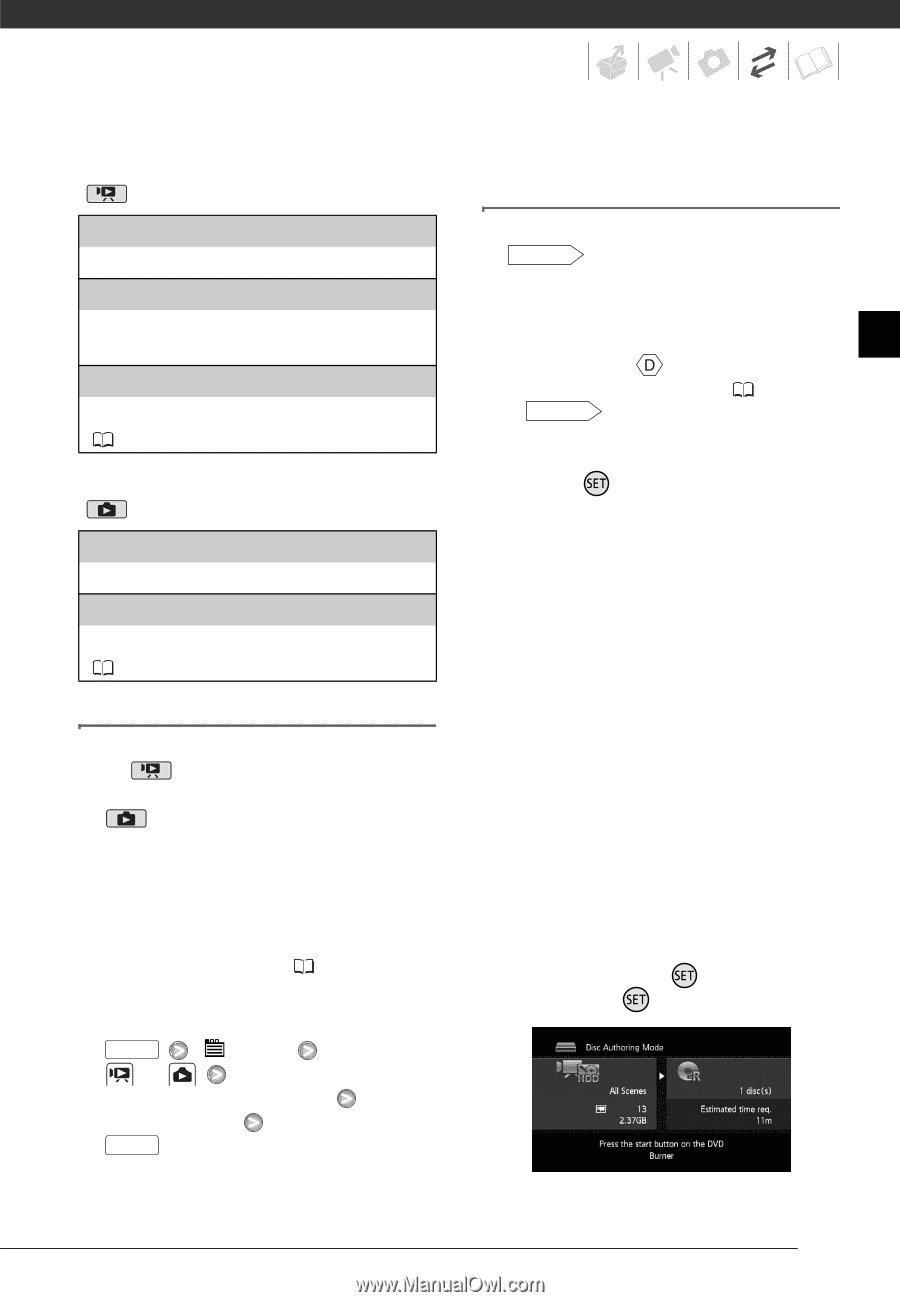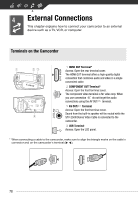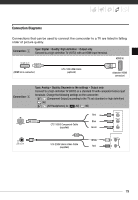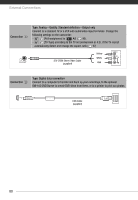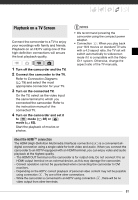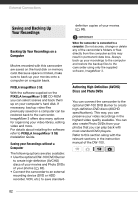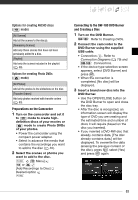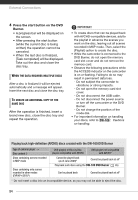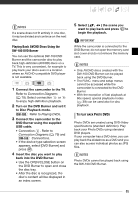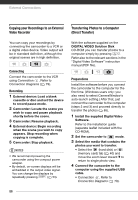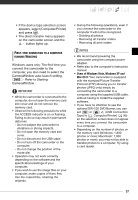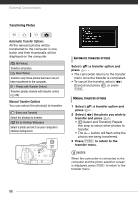Canon VIXIA HG20 VIXIA HG20 / VIXIA HG21 Instruction Manual - Page 83
Preparations on the Camcorder, Connecting to the DW-100 DVD Burner and Creating a Disc
 |
View all Canon VIXIA HG20 manuals
Add to My Manuals
Save this manual to your list of manuals |
Page 83 highlights
Options for creating AVCHD discs ( mode) [All Scenes] Add all the scenes to the disc(s). [Remaining Scenes] Add only those scenes that have not been previously added to a disc. [Playlist] Add only the scenes included in the playlist ( 58). Options for creating Photo DVDs ( mode) [All Photos] Add all the photos to the slideshow on the disc. [Transfer Orders] Add only photos marked with transfer orders ( 89). Preparations on the Camcorder 1 Turn on the camcorder and set it to mode to create high- definition discs of your movies or mode to create Photo DVDs of your photos. • Power the camcorder using the compact power adapter. • Select in advance the media that contains the recordings you want to add to the disc ( 40). 2 Select the scenes or photos you want to add to the disc. FUNC. [ Menu] or [Add Recordings to Disc] Desired option FUNC. Connecting to the DW-100 DVD Burner and Creating a Disc 1 Turn on the DVD Burner. DW-100 Refer to Creating DVDs. 2 Connect the camcorder to the DVD Burner using the supplied USB cable. • Connection . Refer to Connection Diagrams ( 79) and DW-100 Connections. • If the device type selection screen appears, select [DVD Burner] and press . • When the connection is completed, [No disc] will be displayed. 3 Insert a brand new disc into the DVD Burner. • Use the OPEN/CLOSE button on the DVD Burner to open and close the disc tray. • After the disc is recognized, an information screen will display the type of DVD you are creating and the estimated time and number of discs it will require (based on the disc you inserted). • If you inserted a DVD-RW disc that already contains data, [The disc already contains data.] will be displayed. To overwrite the data (erasing the previous content of the disc), press , select [Yes] and press again. 83