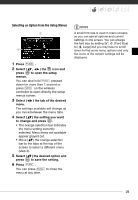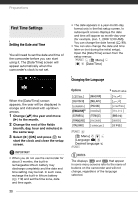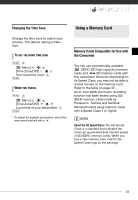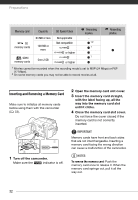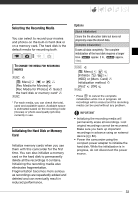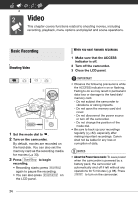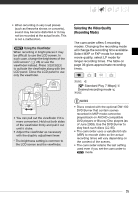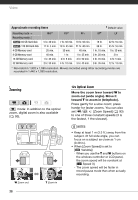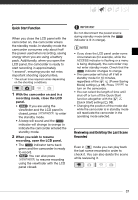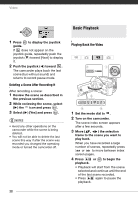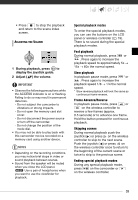Canon VIXIA HG20 VIXIA HG20 / VIXIA HG21 Instruction Manual - Page 34
Video, Basic Recording, Shooting Video, Make sure that the ACCESS - cannot import video
 |
View all Canon VIXIA HG20 manuals
Add to My Manuals
Save this manual to your list of manuals |
Page 34 highlights
Video This chapter covers functions related to shooting movies, including recording, playback, menu options and playlist and scene operations. Basic Recording Shooting Video 1 Set the mode dial to . 2 Turn on the camcorder. By default, movies are recorded on the hard disk. You can also set the memory card as the recording media for movies ( 33). 3 Press Start/Stop to begin recording. • Recording starts; press Start/Stop again to pause the recording. • You can also press START/STOP on the LCD panel. WHEN YOU HAVE FINISHED RECORDING 1 Make sure that the ACCESS indicator is off. 2 Turn off the camcorder. 3 Close the LCD panel. IMPORTANT • Observe the following precautions while the ACCESS indicator is on or flashing. Failing to do so may result in permanent data loss or damage to the hard disk/ memory card. - Do not subject the camcorder to vibrations or strong impacts. - Do not open the memory card slot cover. - Do not disconnect the power source or turn off the camcorder. - Do not change the position of the mode dial. • Be sure to back up your recordings regularly ( 82), especially after making important recordings. Canon shall not be liable for any loss or corruption of data. NOTES • About the Power Save mode: To save power when the camcorder is powered by a battery pack, the camcorder will automatically shut off if left without any operations for 5 minutes ( 98). Press ON/OFF to turn on the camcorder. 34