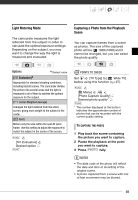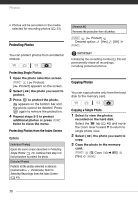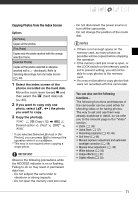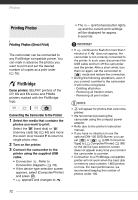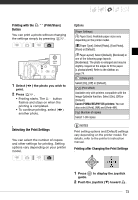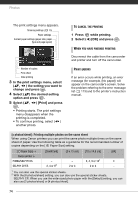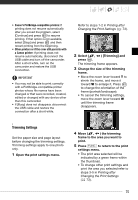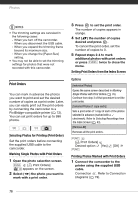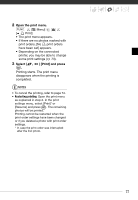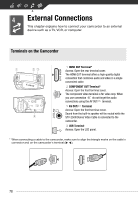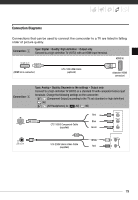Canon VIXIA HG20 VIXIA HG20 / VIXIA HG21 Instruction Manual - Page 74
the desired setting, option and press
 |
View all Canon VIXIA HG20 manuals
Add to My Manuals
Save this manual to your list of manuals |
Page 74 highlights
Photos The print settings menu appears. Trimming settings ( 75) Paper settings Current paper settings (paper size, paper type and page layout) Number of copies Print effect Date printing 3 In the print settings menu, select ( , ) the setting you want to change and press . 4 Select ( ) the desired setting option and press . 5 Select ( , . ) [Print] and press • Printing starts. The print settings menu disappears when the printing is completed. • To continue printing, select ( ) another photo. TO CANCEL THE PRINTING 1 Press while printing. 2 Select ( ) [OK] and press . WHEN YOU HAVE FINISHED PRINTING Disconnect the cable from the camcorder and printer and turn off the camcorder. PRINT ERRORS If an error occurs while printing, an error message (for example, [No paper]) will appear on the camcorder's screen. Solve the problem referring to the error message list ( 113) and to the printer's instruction manual. [x photos/sheet]: Printing multiple photos on the same sheet When using Canon printers you can print the same photo multiple times on the same sheet of paper. Use the following table as a guideline for the recommended number of copies depending on the [ Paper Size] setting. [ Paper Size]→ [CreditCard] [9 x 13 cm] [10 x 14.8 cm] [A4] Canon printer ↓ PIXMA/SELPHY DS - - 2, 4, 9 or 161 4 SELPHY CP/ES 2, 4 or 82 2 or 4 2 or 4 - 1 You can also use the special sticker sheets. 2 With the [8 photos/sheet] setting, you can also use the special sticker sheets. SELPHY CP: When you use the wide-sized photo paper with the [Default] setting, you can also use [2 photos/sheet] or [4 photos/sheet]. 74