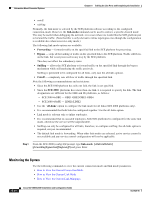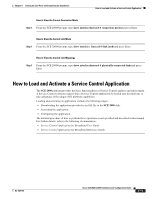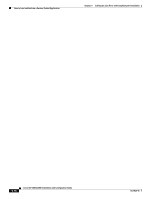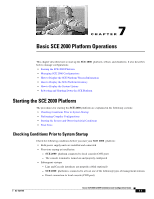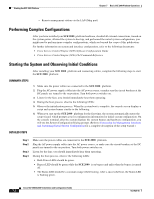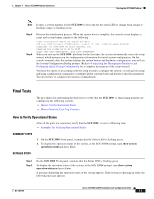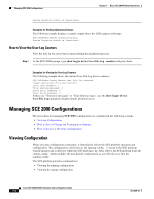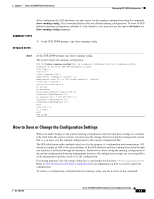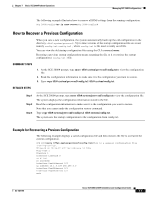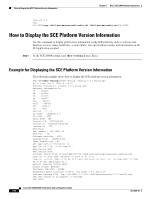Cisco SGE2000 Configuration Guide - Page 111
Final Tests, How to Verify Operational Status - ios
 |
View all Cisco SGE2000 manuals
Add to My Manuals
Save this manual to your list of manuals |
Page 111 highlights
Chapter 7 Basic SCE 2000 Platform Operations Starting the SCE 2000 Platform Note It takes a several minutes for the SCE 2000 to boot and for the status LED to change from orange to flashing orange or flashing green. Step 5 Step 6 Observe the initialization process. When the system boot is complete, the console screen displays a script and system banner similar to the following: Cisco Internetwork Operating System Software IOS (tm) 7300 Software (C7300-JS-M), Version 12.1(9), CISCO RELEASED VERSION Copyright (c) 1986-2006 by Cisco Systems, Inc. Compiled Tue 17-MAY-06 01:51 by biff Image text-base:0x40008970, data-base:0x40BF8000 When you start up the SCE 2000 platform for the first time, the system automatically enters the setup wizard, which prompts you for configuration information for initial system configuration. On the console terminal, after the system displays the system banner and hardware configuration, you will see the System Configuration Dialog prompt. (Refer to Connecting the Management Interfaces and Performing Initial System Configuration for a complete description of the setup wizard.) You have the option of proceeding with the setup wizard to configure the system, or exiting from setup and using configuration commands to configure global (system-wide) and interface-specific parameters. You do not have to configure the interfaces immediately. Final Tests The procedures for performing the final tests to verify that the SCE 2000 is functioning properly are explained in the following sections: • How to Verify Operational Status • How to View the User Log Counters How to Verify Operational Status After all the ports are connected, verify that the SCE 2000 is not in a Warning state. • Examples for Verifying Operational Status SUMMARY STEPS 1. On the SCE 2000 Front panel, examine that the Status LED is flashing green. 2. To display the operation status of the system, at the SCE 2000# prompt, type show system operation-statusand press Enter. DETAILED STEPS Step 1 Step 2 On the SCE 2000 Front panel, examine that the Status LED is flashing green. To display the operation status of the system, at the SCE 2000# prompt, type show system operation-statusand press Enter. A message displaying the operation status of the system appears. If the system is operating in order, the following message appears: OL-7824-06 Cisco SCE 2000 4xGBE Installation and Configuration Guide 7-3