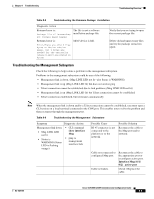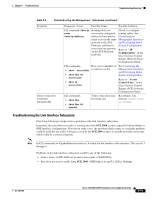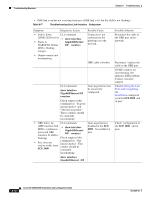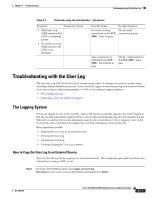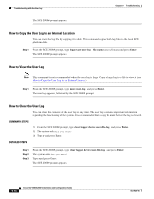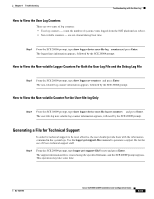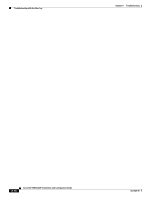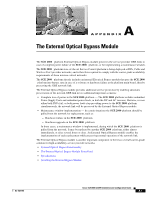Cisco SGE2000 Configuration Guide - Page 134
How to Copy the User Log to an Internal Location, How to View the User Log, logger get user-log
 |
View all Cisco SGE2000 manuals
Add to My Manuals
Save this manual to your list of manuals |
Page 134 highlights
Troubleshooting with the User Log Chapter 8 Troubleshooting The SCE 2000# prompt appears. How to Copy the User Log to an Internal Location You can view the log file by copying it to disk. This command copies both log files to the local SCE platform disk. Step 1 From the SCE 2000# prompt, type logger get user-log file-nametarget-filenameand press Enter. The SCE 2000# prompt appears. How to View the User Log Note This command is not recommended when the user log is large. Copy a large log to a file to view it (see How to Copy the User Log to an External Source ) Step 1 From the SCE 2000# prompt, type more user-log and press Enter. The user log appears, followed by the SCE 2000# prompt. How to Clear the User Log You can clear the contents of the user log at any time. The user log contains important information regarding the functioning of the system. It is recommended that a copy be made before the log is cleared. SUMMARY STEPS 1. From the SCE 2000# prompt, type clear logger device user-file-log and press Enter. 2. The system asks Are you sure? 3. Type y and press Enter. DETAILED STEPS Step 1 Step 2 Step 3 From the SCE 2000# prompt, type clear logger device user-file-log and press Enter. The system asks Are you sure? Type yand press Enter. The SCE 2000# prompt appears. 8-14 Cisco SCE 2000 4xGBE Installation and Configuration Guide OL-7824-06