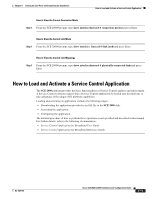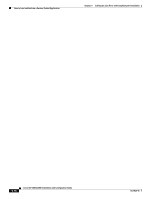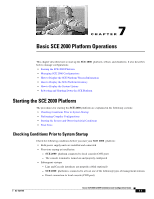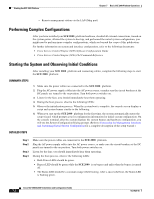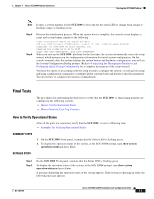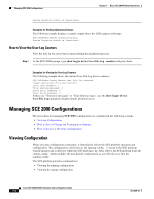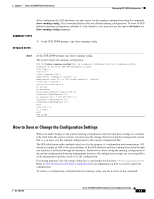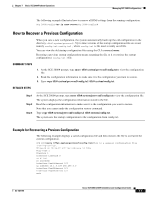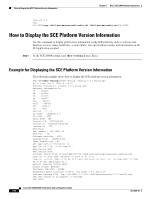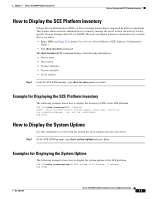Cisco SGE2000 Configuration Guide - Page 112
How to View the User Log Counters, Managing SCE 2000 Configurations, Viewing Configuration
 |
View all Cisco SGE2000 manuals
Add to My Manuals
Save this manual to your list of manuals |
Page 112 highlights
Managing SCE 2000 Configurations Chapter 7 Basic SCE 2000 Platform Operations System Operation status is Operational. Examples for Verifying Operational Status The following example displays a sample output where the LEDs appear red/orange: SCE 2000#show system operation-status System Operation status is Operational How to View the User Log Counters View the user log for errors that occurred during the installation process. Step 1 At the SCE 2000# prompt, type show logger device User-File-Log counters and press Enter. Examples for Viewing the User Log Counters The following example shows the current User-File-Log device counters. SCE 2000#show logger device user-file-log counters Logger device User-File-Log counters: Total info messages: 1 Total warning messages: 0 Total error messages: 0 Total fatal messages: 0 If there are "Total error messages" or "Total fatal messages", use the show logger device User-File-Logcommand to display details about the errors. Managing SCE 2000 Configurations The procedures for managing SCE 2000 configurations are explained in the following sections: • Viewing Configuration • How to Save or Change the Configuration Settings • How to Recover a Previous Configuration Viewing Configuration When you enter configuration commands, it immediately effects the SCE platform operation and configuration. This configuration, referred to as the running-config , is saved in the SCE platform volatile memory and is effective while the SCE platform is up. After reboot, the SCE platform loads the startup-config , which includes the non-default configuration as saved by the user, into the running-config . The SCE platform provides commands for: • Viewing the running configuration • Viewing the startup configuration Cisco SCE 2000 4xGBE Installation and Configuration Guide 7-4 OL-7824-06