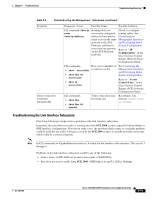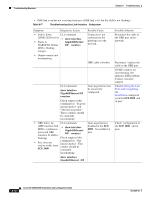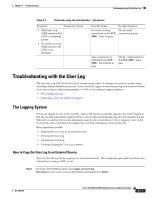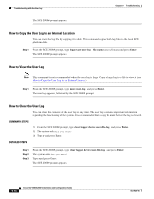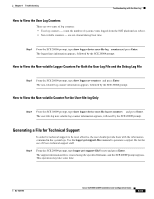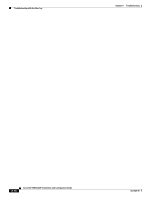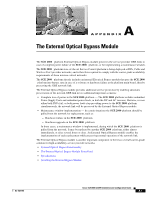Cisco SGE2000 Configuration Guide - Page 135
How to View the User Log Counters
 |
View all Cisco SGE2000 manuals
Add to My Manuals
Save this manual to your list of manuals |
Page 135 highlights
Chapter 8 Troubleshooting Troubleshooting with the User Log How to View the User Log Counters There are two types of log counters: • User log counters - count the number of system events logged from the SCE platform last reboot. • Non-volatile counters - are not cleared during boot time Step 1 From the SCE 2000# prompt, type show logger device user-file-log countersand press Enter. The logger lines information appears, followed by the SCE 2000# prompt. How to View the Non-volatile Logger Counters For Both the User Log File and the Debug Log File Step 1 From the SCE 2000# prompt, type show logger nv-counters and press Enter. The non-volatile log counter information appears, followed by the SCE 2000# prompt. How to View the Non-volatile Counter For the User-file-log Only Step 1 From the SCE 2000# prompt, type show logger device user-file-log nv-counters and press Enter. The user-file-log non-volatile log counter information appears, followed by the SCE 2000# prompt. Generating a File for Technical Support In order for technical support to be most effective, the user should provide them with the information contained in the system logs. Use the logger get support-filecommand to generate a support file for the use of Cisco technical support staff. Step 1 From the SCE 2000# prompt, type logger get support-filefilenameand press Enter. The support information file is created using the specified filename, and the SCE 2000# prompt appears. This operation may take some time. OL-7824-06 Cisco SCE 2000 4xGBE Installation and Configuration Guide 8-15