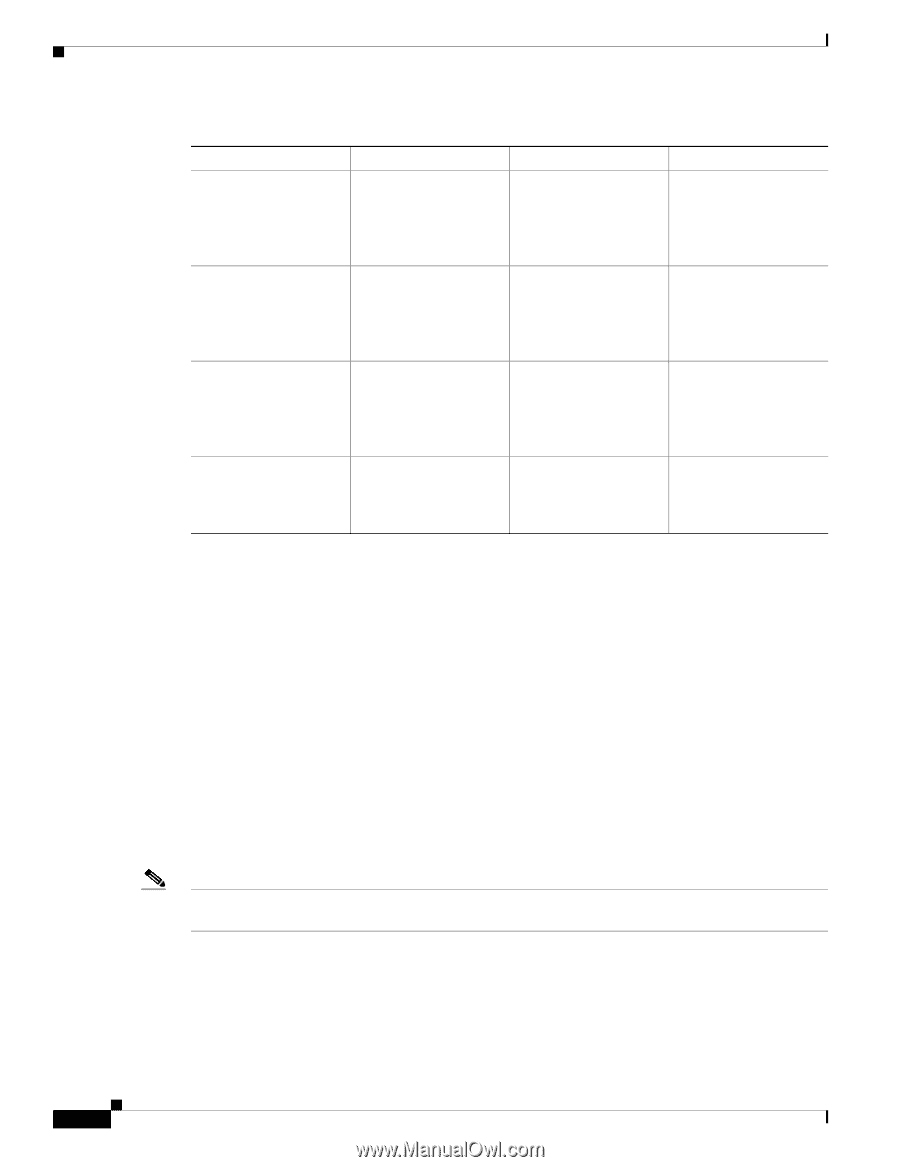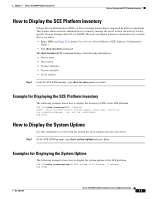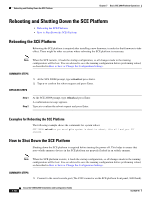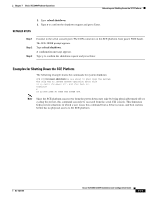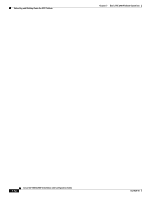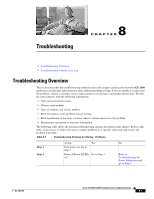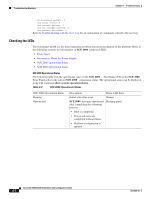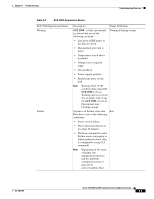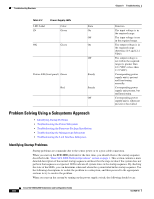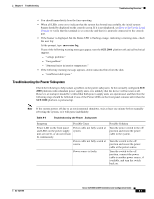Cisco SGE2000 Configuration Guide - Page 122
Information About Troubleshooting Tools, CLI Commands for Troubleshooting
 |
View all Cisco SGE2000 manuals
Add to My Manuals
Save this manual to your list of manuals |
Page 122 highlights
Troubleshooting Overview Chapter 8 Troubleshooting Table 8-1 Step 3 Step 4 Step 5 Step 6 Troubleshooting Strategy for Startup Problems Action Yes Status LED red (failure) Refer to Troubleshooting the Firmware Package Installation and go to Step 4. Management interface Go to Step 5 operational? Link interfaces operational? Go to Step 6 System startup - successful (all interfaces operating normally). No Go to Step 4 Refer to Troubleshooting the Management Subsystem and go to Step 5. Refer to Troubleshooting the Link Interface Subsystem and go to Step 6. - • Information About Troubleshooting Tools • Problem Solving Using a Subsystems Approach Information About Troubleshooting Tools There are three tools that will help you to successfully troubleshoot your SCE 2000 installation: • CLI Commands for Troubleshooting • Checking the LEDs CLI Commands for Troubleshooting Use the following commands to provide information to help you troubleshoot installation of your SCE 2000 platform. Refer to Cisco Service Control Engine (SCE) Software Configuration Guide or the Cisco Service Control Engine (SCE) CLI Command Reference for more information. Note Remember that if the management interface is not operational, you should connect the SCE 2000 platform to a local console so that you can enter CLI commands for troubleshooting. • Troubleshooting firmware package installation: - Boot system - Specifies and verifies the package file to be installed. Error messages or other output identify problems with the package file. Following is a sample output from the Boot systemcommand. Cisco SCE 2000 4xGBE Installation and Configuration Guide 8-2 OL-7824-06