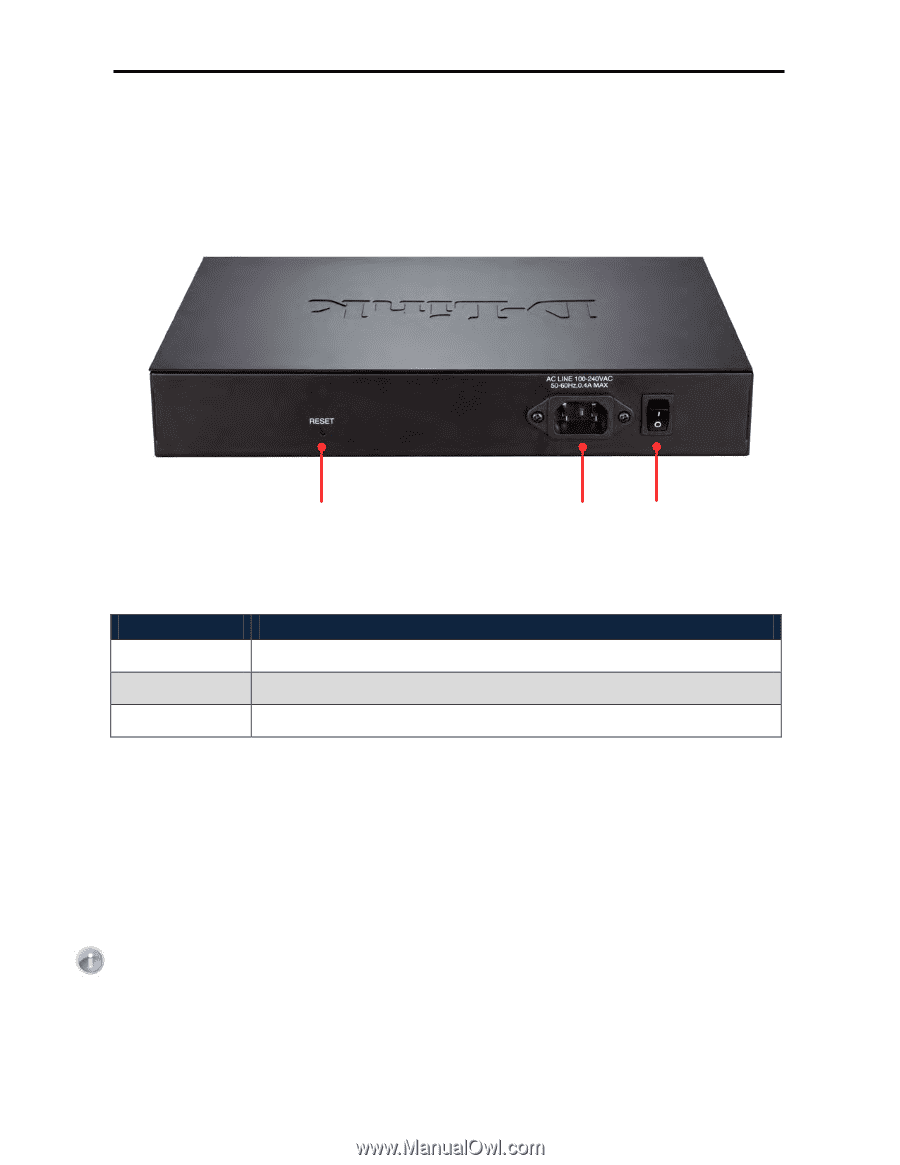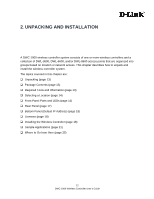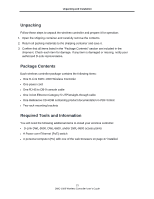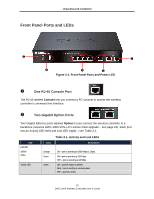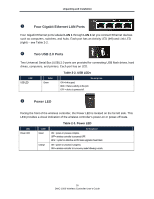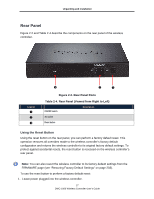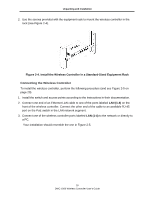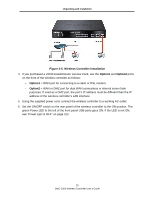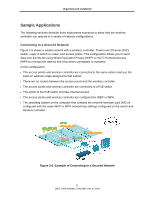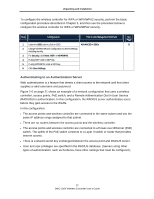D-Link DWC-1000 DWC-1000 User's Guide - Page 17
Rear Panel, Using the Reset Button
 |
View all D-Link DWC-1000 manuals
Add to My Manuals
Save this manual to your list of manuals |
Page 17 highlights
Unpacking and Installation Rear Panel Figure 2-2 and Table 2-4 describe the components on the rear panel of the wireless controller. Legend Figure 2-2. Rear Panel Ports Table 2-4. Rear Panel (Viewed from Right to Left) ON/OFF switch Description AC socket Reset button Using the Reset Button Using the reset button on the rear panel, you can perform a factory default reset. This operation removes all overrides made to the wireless controller's factory default configuration and returns the wireless controller to its original factory default settings. To protect against accidental resets, the reset button is recessed on the wireless controller's rear panel. Note: You can also revert the wireless controller to its factory default settings from the FIRMWARE page (see "Restoring Factory Default Settings" on page 203). To use the reset button to perform a factory default reset: 1. Leave power plugged into the wireless controller. 17 DWC-1000 Wireless Controller User's Guide