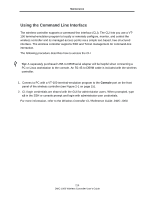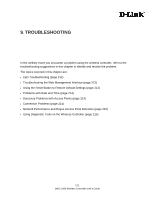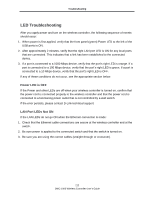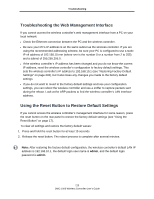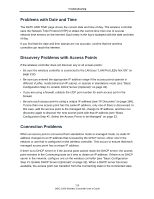D-Link DWC-1000 DWC-1000 User's Guide - Page 215
Network Performance and Rogue Access Point Detection
 |
View all D-Link DWC-1000 manuals
Add to My Manuals
Save this manual to your list of manuals |
Page 215 highlights
Troubleshooting Network Performance and Rogue Access Point Detection When rogue access point detection is enabled, access points intermittently go off channel for short periods, which can affect network performance. If security concerns are more important than network performance, you can enable rogue access point detection. If network performance is more important than security concerns, you can temporarily disable rogue access point detection. Using Diagnostic Tools on the Wireless Controller Pinging an IP Address Path: TOOLS > System Check As part of the diagnostics functions on the wireless controller, you can ping an IP address. You can use this function to test connectivity between the wireless controller and another device on the network connected to the wireless controller. 1. Click TOOLS > System Check. The SYSTEM CHECK page appears. 2. Under Ping or Trace an IP Address, in the IP Address / Domain Name field, enter an IP address to be pinged. 215 DWC-1000 Wireless Controller User's Guide