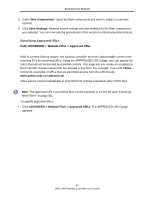D-Link DWC-1000 DWC-1000 User's Guide - Page 84
Deleting Clients, ADVANCED > Client, List of Known Clients, Delete
 |
View all D-Link DWC-1000 manuals
Add to My Manuals
Save this manual to your list of manuals |
Page 84 highlights
Deleting Clients Path: ADVANCED > Client Securing Your Network If you no longer need a client, you can delete it. Note: A precautionary message does not appear before you delete a client. Therefore, be sure you do not need a client before you delete it. To delete a client: 1. Click ADVANCED > Client. The KNOWN CLIENTS page appears. 2. Under List of Known Clients, click the client you want to delete. (Or click the box next to List of Known Clients to select all clients.) 3. Click Delete. The selected client is deleted. 84 DWC-1000 Wireless Controller User's Guide

Securing Your Network
84
DWC-1000 Wireless Controller User’s Guide
Deleting Clients
Path: ADVANCED > Client
If you no longer need a client, you can delete it.
Note:
A precautionary message does not appear before you delete a client. Therefore, be
sure you do not need a client before you delete it.
To delete a client:
1. Click
ADVANCED > Client
. The KNOWN CLIENTS page appears.
2. Under
List of Known Clients
, click the client you want to delete. (Or click the box next to
List of Known Clients
to select all clients.)
3. Click
Delete
. The selected client is deleted.