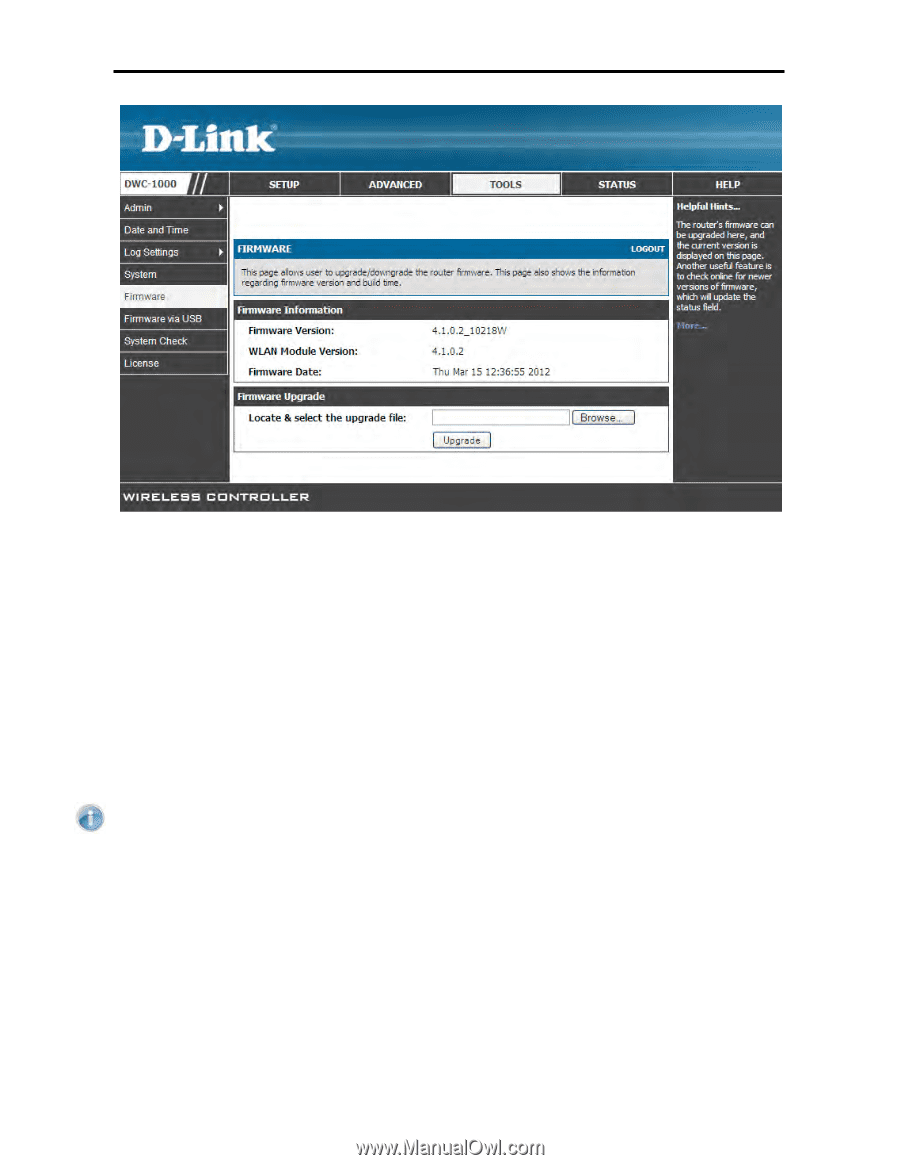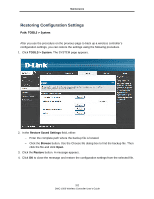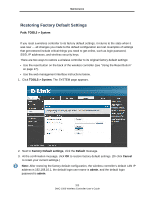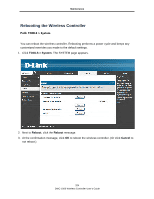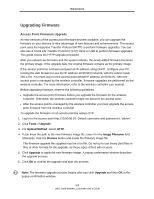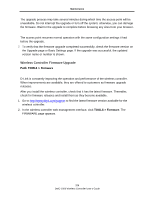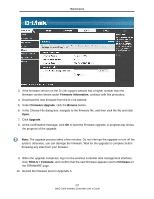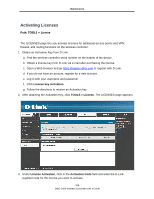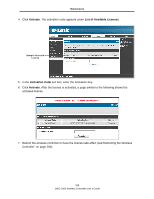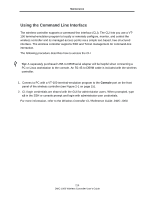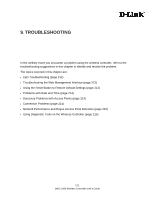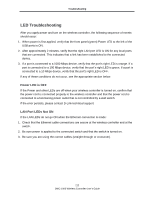D-Link DWC-1000 DWC-1000 User's Guide - Page 207
Firmware Information, Firmware Upgrade, Browse, Upgrade, TOOLS > Firmware, Firmware
 |
View all D-Link DWC-1000 manuals
Add to My Manuals
Save this manual to your list of manuals |
Page 207 highlights
Maintenance 3. If the firmware version on the D-Link support website has a higher number than the firmware version shown under Firmware Information, continue with this procedure. 4. Download the new firmware from the D-Link website. 5. Under Firmware Upgrade, click the Browse button. 6. In the Choose File dialog box, navigate to the firmware file, and then click the file and click Open. 7. Click Upgrade. 8. At the confirmation message, click OK to start the firmware upgrade. A progress bar shows the progress of the upgrade. Note: The upgrade process takes a few minutes. Do not interrupt the upgrade or turn off the system; otherwise, you can damage the firmware. Wait for the upgrade to complete before browsing any sites from your browser. 9. When the upgrade completes, log in to the wireless controller web management interface, click TOOLS > Firmware, and confirm that the new firmware appears next to Firmware on the FIRMWARE page. 10. Record the firmware level in Appendix A. 207 DWC-1000 Wireless Controller User's Guide