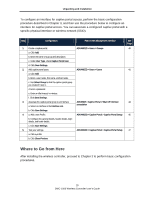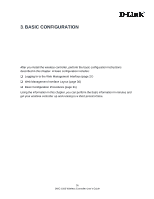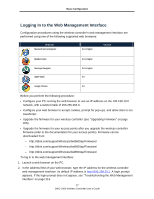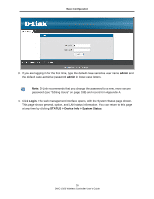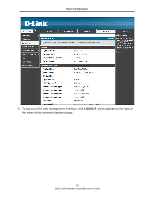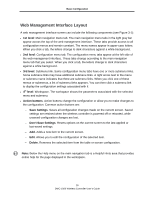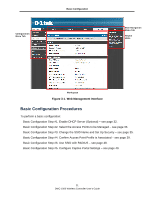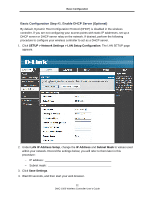D-Link DWC-1000 DWC-1000 User's Guide - Page 30
Web Management Interface Layout, 1st level, 2nd level, level, Action buttons, Save Settings - reset
 |
View all D-Link DWC-1000 manuals
Add to My Manuals
Save this manual to your list of manuals |
Page 30 highlights
Basic Configuration Web Management Interface Layout A web management interface screen can include the following components (see Figure 3-1): • 1st level: Main navigation menu tab. The main navigation menu tabs in the light gray bar appear across the top of the web management interface. These tabs provide access to all configuration menus and remain constant. The menu names appear in upper-case letters. When you click a tab, the letters change to dark characters against a white background. • 2nd level: Configuration menu tab. The configuration menu tabs appear at the left side of the web management interface. These tabs change according to the main navigation menu tab that you select. When you click a tab, the letters change to dark characters against a white background. • 3rd level: Submenu link. Some configuration menu tabs have one or more submenu links. Some submenu links may have additional submenu links. A right arrow next to the menu or submenu name indicates that there are submenu links. When you click one of these menus or submenus, a list of submenu links appears. You can then click a submenu link to display the configuration settings associated with it. • 4th level: Workspace. The workspace shows the parameters associated with the selected menu and submenu. • Action buttons. Action buttons change the configuration or allow you to make changes to the configuration. Common action buttons are: - Save Settings. Saves all configuration changes made on the current screen. Saved settings are retained when the wireless controller is powered off or rebooted, while unsaved configuration changes are lost. - Don't Save Settings. Resets options on the current screen to the last-applied or last-saved settings. - Add. Adds a new item to the current screen. - Edit. Allows you to edit the configuration of the selected item. - Delete. Removes the selected item from the table or screen configuration. Note: Below the Help menu on the main navigation tab is a Helpful Hints area that provides online help for the page displayed in the workspace. 30 DWC-1000 Wireless Controller User's Guide