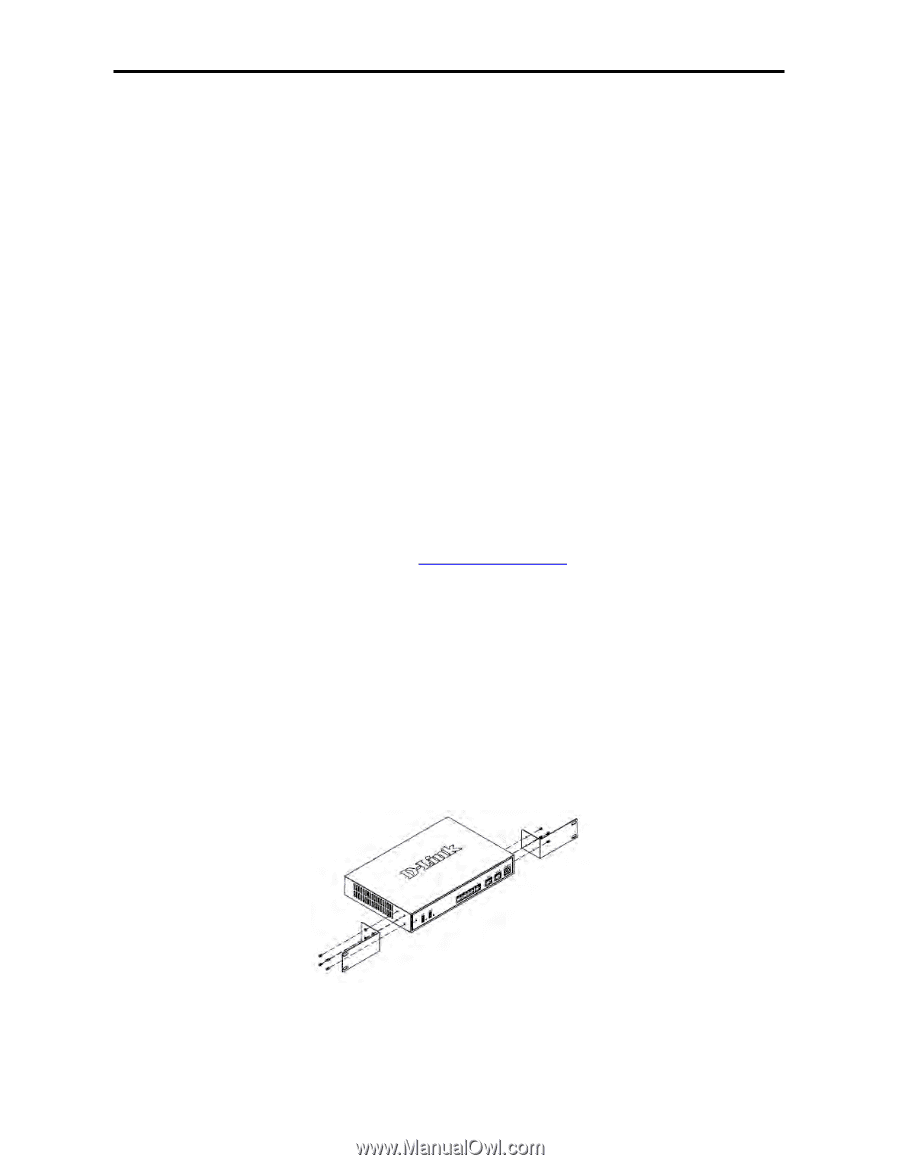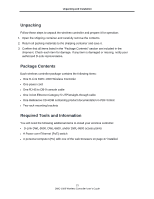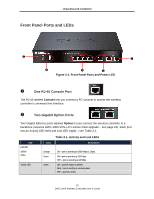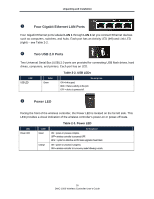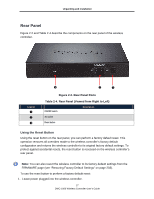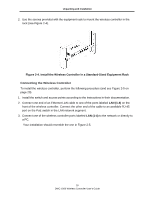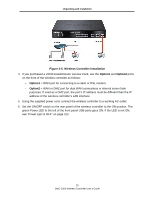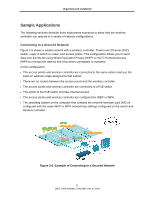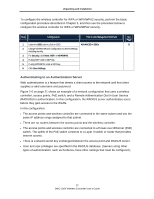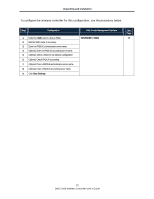D-Link DWC-1000 DWC-1000 User's Guide - Page 18
Bottom Panel (Default IP Address), Licenses, Installing the Wireless Controller - ap6 lic
 |
View all D-Link DWC-1000 manuals
Add to My Manuals
Save this manual to your list of manuals |
Page 18 highlights
Unpacking and Installation 2. Find the reset button on the back panel, and then use a thin object to press and hold the reset button for at least 15 seconds. 3. Release the reset button. Bottom Panel (Default IP Address) The bottom of the wireless controller enclosure has a product label that shows the wireless controller's serial number, regulatory compliance, and other information. Licenses Two types of licenses are available for upgrading the wireless controller. • DWC-1000-AP6-LIC License Packs. Allow the wireless controller to manage 6 additional access points. You can upgrade the wireless controller 3 times with these license packs, enabling it to support a maximum of 24 access points. • DWC-1000-VPN-LIC License Pack. Allows the wireless controller to support VPN, firewall, and routing functions via its two Gigabit Ethernet Option ports. For more information about licenses, visit http://www.dlink.com and see "Activating Licenses" on page 208. Installing the Wireless Controller Rack-Mounting the Wireless Controller The wireless controller can be mounted in a standard 19-inch equipment rack. 1. Attach the mounting brackets to each side of the chassis (see Figure 2-3) and secure them with the supplied screws. Figure 2-3. Attaching the Rack-Mount Brackets 18 DWC-1000 Wireless Controller User's Guide