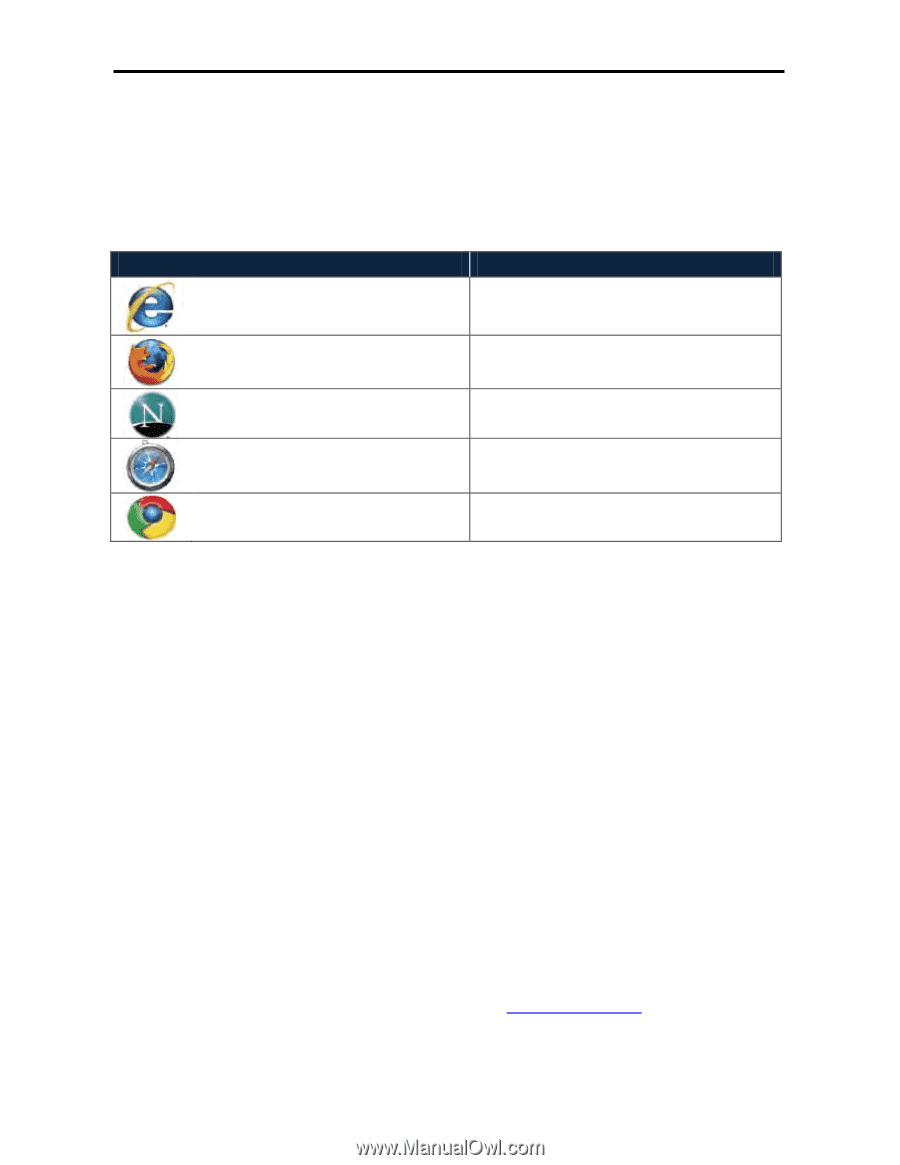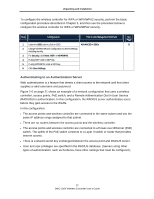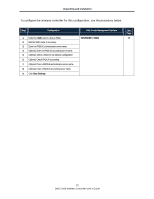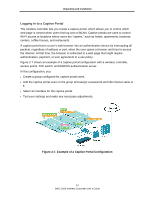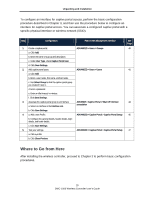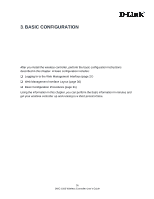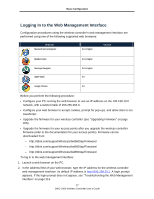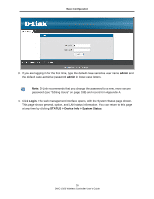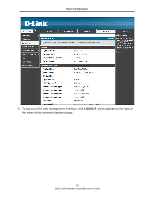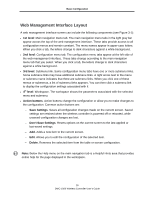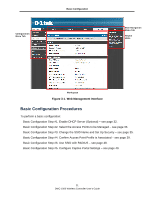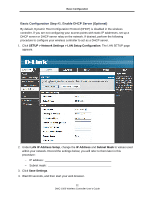D-Link DWC-1000 DWC-1000 User's Guide - Page 27
Logging In to the Web Management Interface - firmware download
 |
View all D-Link DWC-1000 manuals
Add to My Manuals
Save this manual to your list of manuals |
Page 27 highlights
Basic Configuration Logging In to the Web Management Interface Configuration procedures using the wireless controller's web management interface are performed using one of the following supported web browsers: Browser Microsoft Internet Explorer 6.0 or higher Version Mozilla Firefox Netscape Navigator Apple Safari 3.5 or higher 9.0 or higher 4.0 Google Chrome 5.0 Before you perform the following procedure: • Configure your PC running the web browser to use an IP address on the 192.168.10.0 network, with a subnet mask of 255.255.255.0. • Configure your web browser to accept cookies, prompt for pop-ups, and allow sites to run JavaScript. • Upgrade the firmware for your wireless controller (see "Upgrading Firmware" on page 205). • Upgrade the firmware for your access points after you upgrade the wireless controller firmware (refer to the documentation for your access points). Firmware can be downloaded from: - http://dlink.com/support/Wireless/dwl3600ap/Firmware/ - http://dlink.com/support/Wireless/dwl6600ap/Firmware/ - http://dlink.com/support/Wireless/dwl8600ap/Firmware/ To log in to the web management interface: 1. Launch a web browser on the PC. 2. In the address field of your web browser, type the IP address for the wireless controller web management interface. Its default IP address is http://192.168.10.1. A login prompt appears. If the login prompt does not appear, see "Troubleshooting the Web Management Interface" on page 213. 27 DWC-1000 Wireless Controller User's Guide