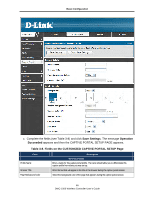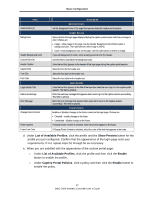D-Link DWC-1000 DWC-1000 User's Guide - Page 43
Save Settings, Table, 7. Captive Portal User Settings, c. Complete the fields in Table 3-7 and click
 |
View all D-Link DWC-1000 manuals
Add to My Manuals
Save this manual to your list of manuals |
Page 43 highlights
Basic Configuration c. Complete the fields in Table 3-7 and click Save Settings. Field User Name First Name Last Name Select Group Password Confirm Password Idle Timeout Table 3-7. Captive Portal User Settings Description Enter a unique name for this user. The name should allow you to easily identify this user from others you may add. Enter the first name of the user. This is useful when the authentication domain is an external server, such as RADIUS. Enter the last name of the user. This is useful when the authentication domain is an external server, such as RADIUS. Select the captive portal group to which this user will belong. Enter a case-sensitive password that the user must specify before gaining access to the Internet. For security, each typed password character is masked with a dot (•). Enter the same case-sensitive password entered in the Password field. For security, each typed password character is masked with a dot (•). Enter the number of minutes of inactivity that must occur before the user is logged out of his session automatically. Entering an Idle Timeout value of 0 (zero) means never log out. 43 DWC-1000 Wireless Controller User's Guide