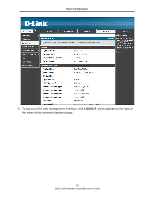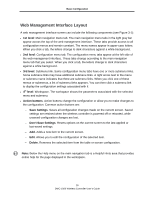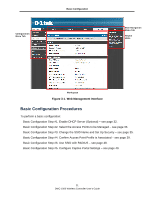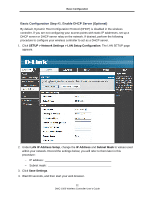D-Link DWC-1000 DWC-1000 User's Guide - Page 34
List of APs, Manage, Settings, Table, 2. Fields on the VALID AP
 |
View all D-Link DWC-1000 manuals
Add to My Manuals
Save this manual to your list of manuals |
Page 34 highlights
Basic Configuration 2. Under List of APs, check the first access point you want the wireless controller to manage, click Manage, complete the fields in the VALID AP page (see Table 3-2), and click Save Settings. When the confirmation appears, click OK. 3. Repeat step 2 for each additional access point you want the wireless controller to manage. Field MAC Address IP Address Age Status Radio Table 3-2. Fields on the VALID AP Page Description MAC address of the access point. Network address of the access point. Amount of time that has passed since the access point was last detected and the information was last updated. Access point status. Possible values are: • Managed = access point profile configuration has been applied to the access point and the access point operating in managed mode. • No Database Entry = access point's MAC address does not appear in the local or RADIUS Valid AP database. • Authentication (Failed AP) = access point failed to be authenticated by the wireless controller or RADIUS server. • Failed = wireless controller lost contact with the access point. A failed entry will remain in the Managed AP database unless you remove it. Note that a managed access point shows a failed status temporarily during a reset. • Rogue = access point has not tried to contact the wireless controller and the access point's MAC address is not in the Valid AP database. Wireless radio mode the access point is using. 34 DWC-1000 Wireless Controller User's Guide