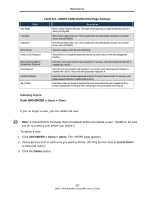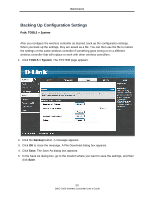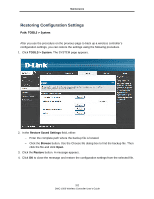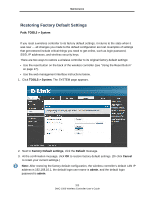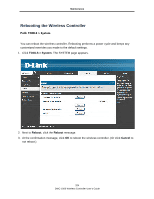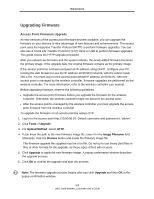D-Link DWC-1000 DWC-1000 User's Guide - Page 200
Deleting Users, Table, 5. USERS CONFIGURATION Settings, ADVANCED > Users > Users
 |
View all D-Link DWC-1000 manuals
Add to My Manuals
Save this manual to your list of manuals |
Page 200 highlights
Maintenance Table 8-5. USERS CONFIGURATION Page Settings Field User Name First Name Last Name Select Group Check to Edit Password Enter Current Logged in Administrator Password New Password Confirm Password Idle Timeout Description Enter a unique name for this user. The name should allow you to easily identify this user from others you may add. Enter the first name of the user. This is useful when the authentication domain is an external server, such as RADIUS. Enter the last name of the user. This is useful when the authentication domain is an external server, such as RADIUS. Select the group to which this user will belong. Check this box to change the password used by this user to log in to the web management interface. Enter the current case-sensitive login password. For security, each typed password character is masked with a dot (•). Enter the new case-sensitive login password. For security, each typed password character is masked with a dot (•). Record the new password in Appendix A. Enter the same case-sensitive password entered in the New Password field. For security, each typed password character is masked with a dot (•). Enter the number of minutes of inactivity that must occur before the user is logged out of his session automatically. Entering an Idle Timeout value of 0 (zero) means never log out. Deleting Users Path: ADVANCED > Users > Users If you no longer a user, you can delete the user. Note: A precautionary message does not appear before you delete a user. Therefore, be sure you do not need a user before you delete it. To delete a user: 1. Click ADVANCED > Users > Users. The USERS page appears. 2. Check the box next to each user you want to delete. (Or click the box next to List of Users to select all users.) 3. Click the Delete button. 200 DWC-1000 Wireless Controller User's Guide