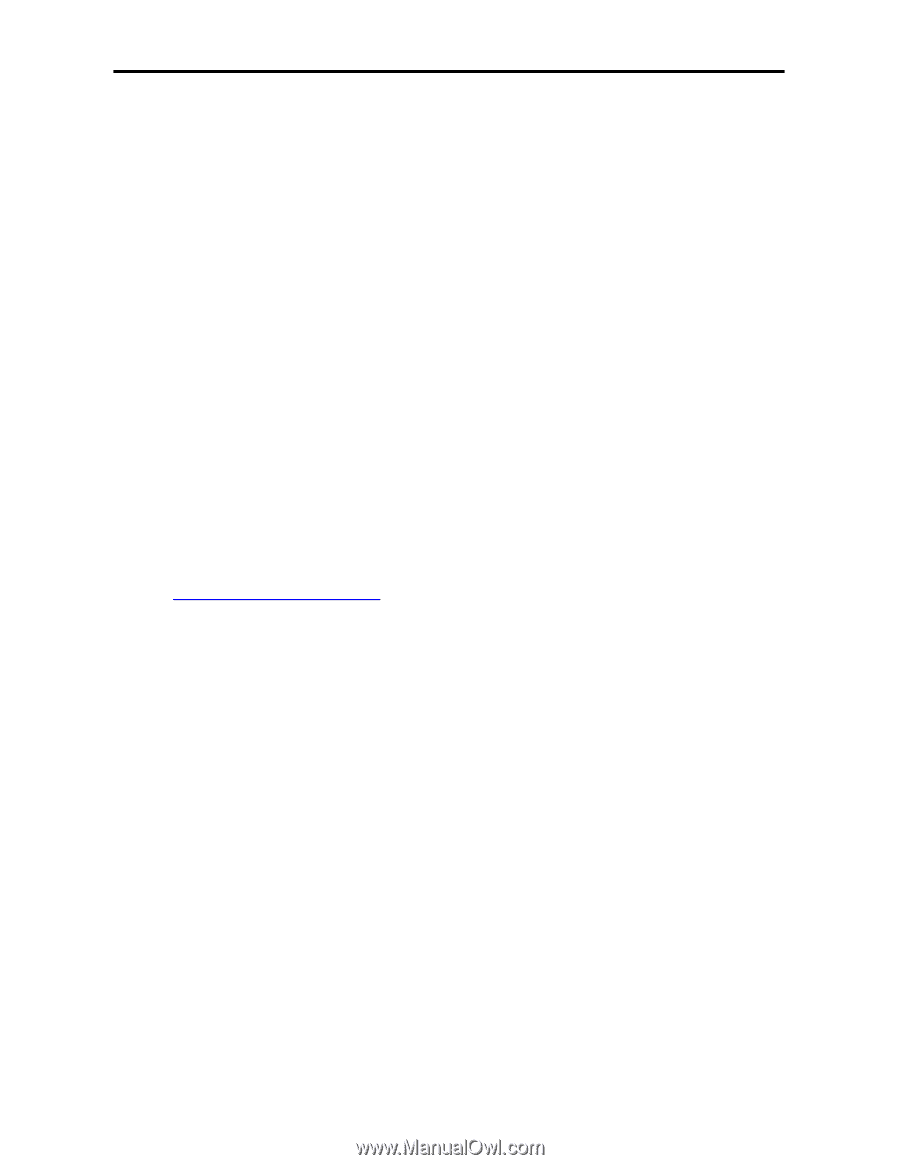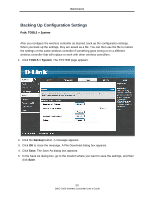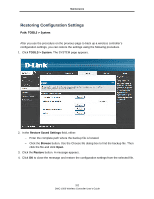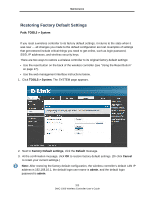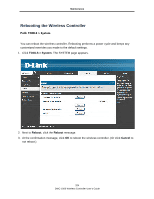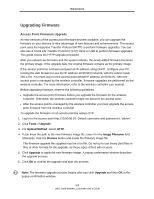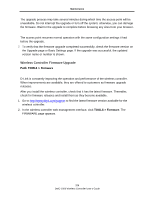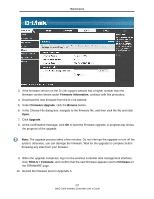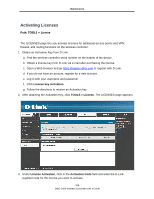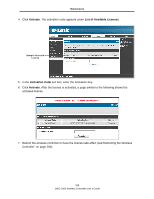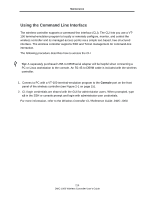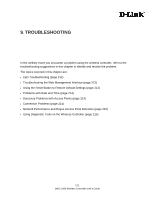D-Link DWC-1000 DWC-1000 User's Guide - Page 206
Wireless Controller Firmware Upgrade, TOOLS > Firmware
 |
View all D-Link DWC-1000 manuals
Add to My Manuals
Save this manual to your list of manuals |
Page 206 highlights
Maintenance The upgrade process may take several minutes during which time the access point will be unavailable. Do not interrupt the upgrade or turn off the system; otherwise, you can damage the firmware. Wait for the upgrade to complete before browsing any sites from your browser. The access point resumes normal operation with the same configuration settings it had before the upgrade. 7. To verify that the firmware upgrade completed successfully, check the firmware version on the Upgrade page or Basic Settings page. If the upgrade was successful, the updated version name or number is shown. Wireless Controller Firmware Upgrade Path: TOOLS > Firmware D-Link is constantly improving the operation and performance of the wireless controller. When improvements are available, they are offered to customers as firmware upgrade releases. After you install the wireless controller, check that it has the latest firmware. Thereafter, check for firmware releases and install them as they become available. 1. Go to http://www.dlink.com/support to find the latest firmware version available for the wireless controller. 2. In the wireless controller web management interface, click TOOLS > Firmware. The FIRMWARE page appears. 206 DWC-1000 Wireless Controller User's Guide