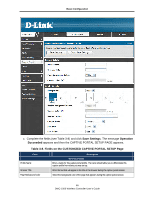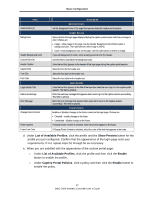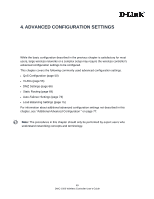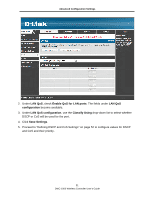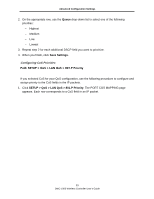D-Link DWC-1000 DWC-1000 User's Guide - Page 50
QoS Configuration, Enabling QoS Mode
 |
View all D-Link DWC-1000 manuals
Add to My Manuals
Save this manual to your list of manuals |
Page 50 highlights
Advanced Configuration Settings QoS Configuration Configuring QoS settings is a 2-step process: 1. Enable QOS mode (see "Enabling QoS Mode," below), and 2. Define the DHCP or COS settings (see "Defining DSCP and CoS Settings" on page 52). Enabling QoS Mode Path: SETUP > QoS > LAN QoS > Trust Mode Configuration Using the LAN QOS page, you can enable Quality of Service (QoS) on the wireless controller. Typically, networks operate on a best-effort delivery basis, which means that all traffic has equal priority and an equal chance of being delivered in a timely manner. When congestion occurs, all traffic has an equal chance of being dropped. When you configure the QoS feature, you can select specific network traffic, prioritize it according to its relative importance, and use congestion-management and congestionavoidance techniques to provide preferential treatment. Implementing QoS in your network makes network performance more predictable and bandwidth utilization more effective. It is especially useful if you expect traffic congestion on the wireless controller LAN ports. QoS classification can be applied in Layer 2 or Layer 3 frames. For this reason, you can configure the wireless controller to use Layer 2 CoS settings or Layer 3 DSCP settings. Note: The wireless controller also provides a CoS-to-DSCP map to map CoS values in incoming packets to a DSCP value that QoS uses internally to represent the priority of the traffic. To access this feature, click SETUP > QoS > Remark CoS to DSCP. To configure QoS mode: 1. Click SETUP > QoS > LAN QoS > Trust Mode Configuration. The LAN QOS page appears. 50 DWC-1000 Wireless Controller User's Guide