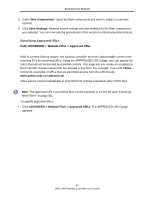D-Link DWC-1000 DWC-1000 User's Guide - Page 87
Approved URLs List, Save Settings, Import Approved URLs, Browse, Import, Delete, When the APPROVED
 |
View all D-Link DWC-1000 manuals
Add to My Manuals
Save this manual to your list of manuals |
Page 87 highlights
Securing Your Network 2. To enter individual URLs, under Approved URLs List, click Add. When the APPROVED URL CONFIGURATION page appears, enter an approved URL in the URL field and click Save Settings. Repeat this step for each additional approved URL you want to add. 3. To import a CSV file of URLs, under Import Approved URLs, click Browse. In the Choose File dialog box, find the file you want to import, click it, and click Open. Click Import on the APPROVED URLs page and click Save Settings. Repeat this step for each additional file of approved URLs you want to import. 4. To edit an approved URL, check the URL under Approved URLs List and click Edit. When the APPROVED URL CONFIGURATION page appears, edit the URL in the URL field and click Save Settings. 5. To delete an approved URL, check the URL under Approved URLs List and click Delete. The URL is deleted without displaying a precautionary message. 87 DWC-1000 Wireless Controller User's Guide