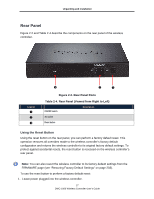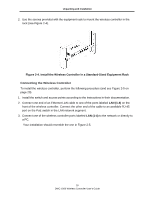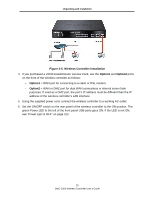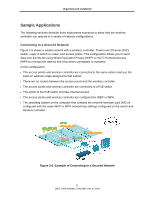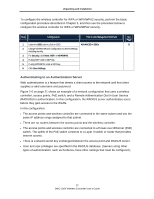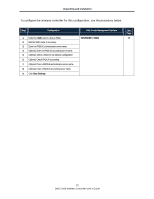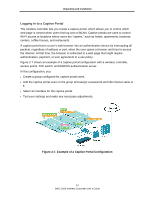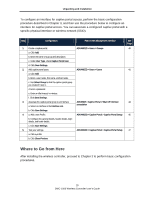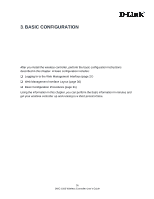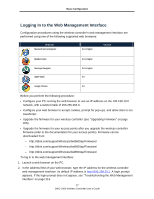D-Link DWC-1000 DWC-1000 User's Guide - Page 22
Authenticating to an Authentication Server, controller, access points, PoE switch
 |
View all D-Link DWC-1000 manuals
Add to My Manuals
Save this manual to your list of manuals |
Page 22 highlights
Unpacking and Installation To configure the wireless controller for WPA or WPA/WPA2 security, perform the basic configuration procedure described in Chapter 3, and then use the procedure below to configure the wireless controller for WPA or WPA/WPA2 security. Step Configuration Path in web Management Interface See Page 1. Under the SSID column, click an SSID. ADVANCED > SSIDs 35 2. Change Wireless Network Configuration to desired settings, including security. 3. For Security, click None, WEP, or WPA/WPA2. 4. If using WEP, enter a WEP key. 5. If using WPA/WPA2, enter a WPA key. 6. Click Save Settings. Authenticating to an Authentication Server Web authentication is a feature that denies a client access to the network until that client supplies a valid username and password. Figure 2-6 on page 21 shows an example of a network configuration that uses a wireless controller, access points, PoE switch, and a Remote Authentication Dial In User Service (RADIUS) for authentication. In this configuration, the RADIUS server authenticates users before they gain access to the WLAN. In this configuration: • The access points and wireless controller are connected in the same subnet and use the same IP address range assigned to that subnet. • There are no routers between the access points and the wireless controller. • The access points and wireless controller are connected to a Power-over-Ethernet (PoE) switch. The uplink of the PoE switch connects to a Layer 3 switch or router that provides Internet access. • There is a shared secret key exchanged between the access point and RADIUS server. • User and user privileges are specified in the RADIUS database. (Servers using other types of authentication, such as Kerberos, have other settings that must be configured.) 22 DWC-1000 Wireless Controller User's Guide