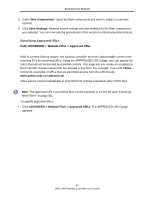D-Link DWC-1000 DWC-1000 User's Guide - Page 86
Specifying Approved URLs, Web Components, Save Settings, Yahoo, yahooco.uk
 |
View all D-Link DWC-1000 manuals
Add to My Manuals
Save this manual to your list of manuals |
Page 86 highlights
Securing Your Network 3. Under Web Components, check the Web components you want to subject to parental controls. 4. Click Save Settings. Parental control settings are now enabled for the Web components you selected. You can now use the procedures in this section to enforce parental controls. Specifying Approved URLs Path: ADVANCED > Website Filter > Approved URLs With its content-filtering feature, the wireless controller prevents objectionable content from reaching PCs by screening URLs. Using the APPPROVED URLS page, you can specify the URLs that will not be blocked by parental controls. This page lets you create an acceptance list for all URL domain names that are allowed in any form. For example, if you add Yahoo to this list, examples of URLs that are permitted access from the LAN include www.yahoo.com and yahooco.uk. URLs can be entered individually or imported from comma-separated-value (CSV) files. Note: The approved URLs you define here can be exported to a CSV file (see "Exporting Web Filters" on page 89). To specify approved URLs: 1. Click ADVANCED > Website Filter > Approved URLs. The APPROVED URLS page appears. 86 DWC-1000 Wireless Controller User's Guide