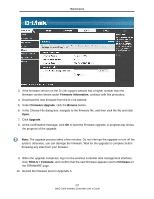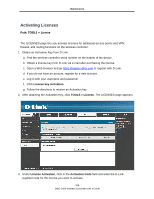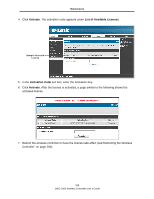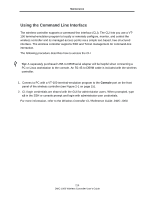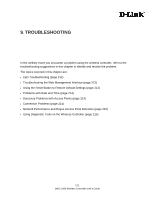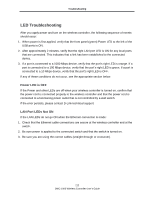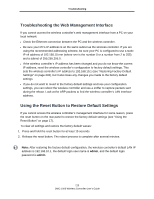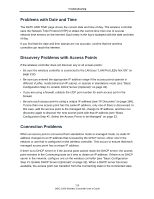D-Link DWC-1000 DWC-1000 User's Guide - Page 212
LED Troubleshooting, Power LED is OFF, LAN Port LEDs Not
 |
View all D-Link DWC-1000 manuals
Add to My Manuals
Save this manual to your list of manuals |
Page 212 highlights
Troubleshooting LED Troubleshooting After you apply power and turn on the wireless controller, the following sequence of events should occur: 1. When power is first applied, verify that the front panel (green) Power LED to the left of the USB ports is ON. 2. After approximately 2 minutes, verify that the right LAN port LED is ON for any local ports that are connected. This indicates that a link has been established to the connected device. 3. If a port is connected to a 1000 Mbps device, verify that the port's right LED is orange. If a port is connected to a 100 Mbps device, verify that the port's right LED is green. If a port is connected to a 10 Mbps device, verify that the port's right LED is OFF. If any of these conditions do not occur, see the appropriate section below. Power LED is OFF If the Power and other LEDs are off when your wireless controller is turned on, confirm that the power cord is connected properly to the wireless controller and that the power cord is connected to a functioning power outlet that is not controlled by a wall switch. If the error persists, please contact D-Link technical support. LAN Port LEDs Not ON If the LAN LEDs do not go ON when the Ethernet connection is made: 1. Check that the Ethernet cable connections are secure at the wireless controller and at the switch. 2. Be sure power is applied to the connected switch and that the switch is turned on. 3. Be sure you are using the correct cables (straight-through or crossover). 212 DWC-1000 Wireless Controller User's Guide