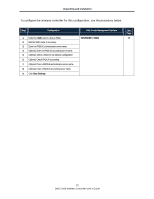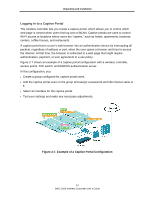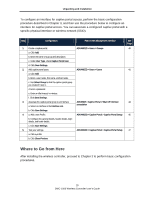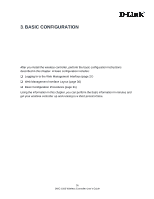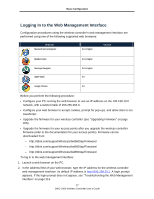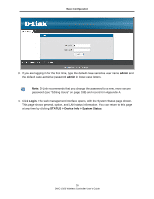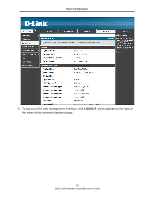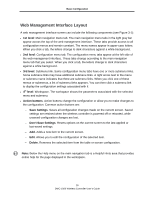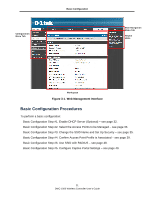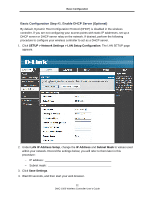D-Link DWC-1000 DWC-1000 User's Guide - Page 28
admin, Login, STATUS > Device Info > System Status, Appendix A. - d link e
 |
View all D-Link DWC-1000 manuals
Add to My Manuals
Save this manual to your list of manuals |
Page 28 highlights
Basic Configuration 3. If you are logging in for the first time, type the default case-sensitive user name admin and the default case-sensitive password admin in lower-case letters. Note: D-Link recommends that you change the password to a new, more secure password (see "Editing Users" on page 199) and record it in Appendix A. 4. Click Login. The web management interface opens, with the System Status page shown. This page shows general, option, and LAN status information. You can return to this page at any time by clicking STATUS > Device Info > System Status. 28 DWC-1000 Wireless Controller User's Guide

Basic Configuration
28
DWC-1000 Wireless Controller User’s Guide
3. If you are logging in for the first time, type the default case-sensitive user name
admin
and
the default case-sensitive password
admin
in lower-case letters.
Note:
D-Link recommends that you change the password to a new, more secure
password (see “Editing Users” on page 199) and record it in
Appendix A.
4. Click
Login
. The web management interface opens, with the System Status page shown.
This page shows general, option, and LAN status information. You can return to this page
at any time by clicking
STATUS > Device Info > System Status
.