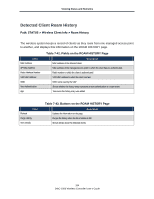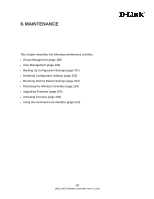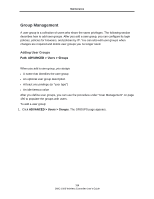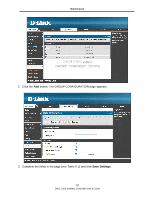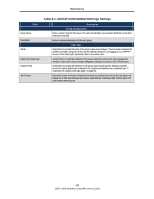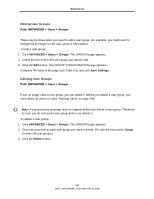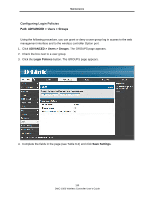D-Link DWC-1000 DWC-1000 User's Guide - Page 189
Editing User Groups, ADVANCED > Users > Groups, Save Settings, Group, Delete
 |
View all D-Link DWC-1000 manuals
Add to My Manuals
Save this manual to your list of manuals |
Page 189 highlights
Maintenance Editing User Groups Path: ADVANCED > Users > Groups There may be times when you need to edit a user group. For example, you might want to change the privileges for the user group or idle timeout. To edit a user group: 1. Click ADVANCED > Users > Groups. The GROUPS page appears. 2. Check the box next to the user group you want to edit. 3. Click the Edit button. The GROUP CONFIGURATION page appears. Complete the fields in the page (see Table 8-1) and click Save Settings. Deleting User Groups Path: ADVANCED > Users > Groups If you no longer need a user group, you can delete it. Before you delete a user group, you must delete all users in it (see "Deleting Users" on page 200). Note: A precautionary message does not appear before you delete a user group. Therefore, be sure you do not need a user group before you delete it. To delete a user group: 1. Click ADVANCED > Users > Groups. The GROUPS page appears. 2. Check the box next to each user group you want to delete. (Or click the box next to Group to select all user groups.) 3. Click the Delete button. 189 DWC-1000 Wireless Controller User's Guide