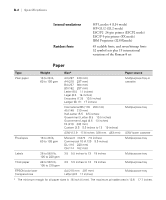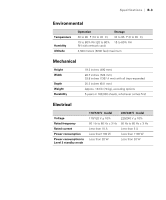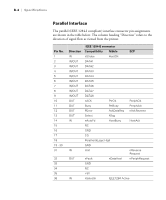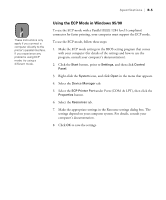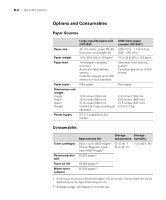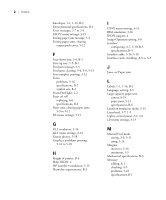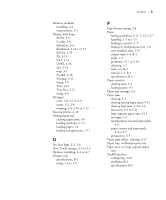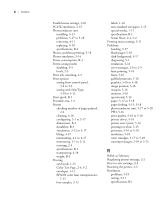Epson ColorPage 8000 User Manual - Page 112
Using the ECP Mode in Windows 95/98, under Ports COM
 |
View all Epson ColorPage 8000 manuals
Add to My Manuals
Save this manual to your list of manuals |
Page 112 highlights
Specifications | B-5 Note These instructions only apply if you connect a computer directly to the printer's parallel interface. If you experience any problems using ECP mode, try using a different mode. Using the ECP Mode in Windows 95/98 To use the ECP mode with a Parallel (IEEE 1284 level I compliant) connector for faster printing, your computer must support the ECP mode. To use the ECP mode, follow these steps: 1. Make the ECP mode settings in the BIOS setting program that comes with your computer (for details of the settings and how to use the program, consult your computer's documentation). 2. Click the Start button, point to Settings, and then click Control Panel. 3. Right-click the System icon, and click Open in the menu that appears. 4. Select the Device Manager tab. 5. Select the ECP Printer Port under Ports (COM & LPT), then click the Properties button. 6. Select the Resources tab. 7. Make the appropriate settings in the Resource settings dialog box. The settings depend on your computer system. For details, consult your computer's documentation. 8. Click OK to save the settings. B-5