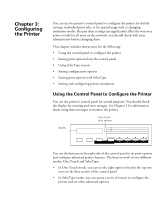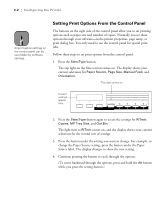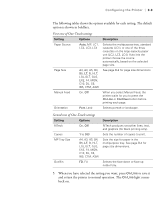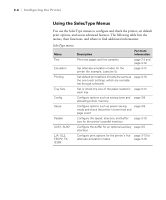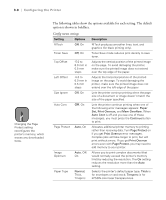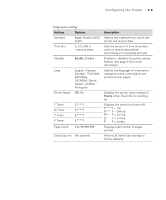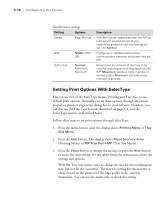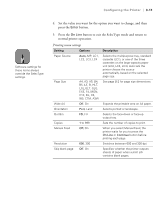Epson ColorPage 8000 User Manual - Page 49
Setting SelecType Options, Some items toggle between
 |
View all Epson ColorPage 8000 manuals
Add to My Manuals
Save this manual to your list of manuals |
Page 49 highlights
3-6 | Configuring the Printer Setting SelecType Options You use the five buttons on the right side of the control panel to access the SelecType menus and set the options. Follow these steps: 1. Press the Menu button. The light next to Menu comes on, and the display shows Test Menu. This light comes on. Test Menu appears here. On Line Form Feed Continue Paper Source RITech Menu Page Size Copies Item Manual Feed MP Tray Size Value Orientation Out Bin Enter ^ Reset Alt Alt Menu Item Value Enter button button button button button 2. Continue pressing the Menu button until the menu you want to use appears on the display. (To move backward through the menus, press and hold the Alt button while you press the Menu button.) 3. Press the Item button. The first item on the menu appears on the display, along with its current value. For example, RITech = Off appears on the display for the Config menu. 4. Continue pressing the Item button until the setting you want to check or change appears on the display. (To move backward through the menu items, press and hold the Alt button while you press the Item button.) 5. Press the Value button to display the choices available for the item. Some items toggle between On and Off, while others have a number of values you can choose. The default value has an asterisk next to it. 6. When the value you want appears on the display, press the Enter button to select it. 7. Press the On Line button to exit the SelecType mode and return to normal printer operation. (You can press On Line without pressing Enter to cancel out of SelecType without saving.) 3-6