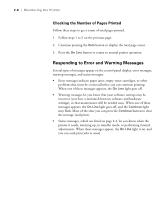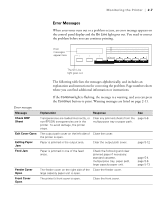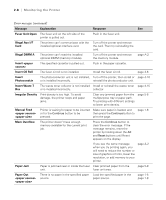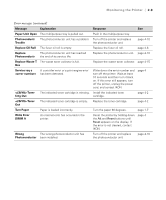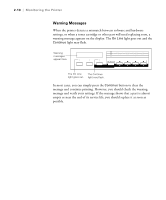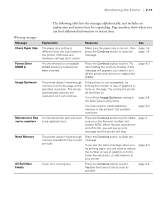Epson ColorPage 8000 User Manual - Page 37
Checking the Number of s Printed, Responding to Error and Warning Messages
 |
View all Epson ColorPage 8000 manuals
Add to My Manuals
Save this manual to your list of manuals |
Page 37 highlights
2-6 | Monitoring the Printer Checking the Number of Pages Printed Follow these steps to get a count of total pages printed. 1. Follow steps 1 to 3 on the previous page. 2. Continue pressing the Item button to display the total page count. 3. Press the On Line button to return to normal printer operation. Responding to Error and Warning Messages Several types of messages appear on the control panel display: error messages, warning messages, and status messages. • Error messages indicate paper jams, empty toner cartridges, or other problems that must be corrected before you can continue printing. When one of these messages appears, the On Line light goes off. • Warning messages let you know that your software settings may be incorrect (you have a mismatch between software and hardware settings), or that maintenance will be needed soon. When one of these messages appears, the On Line light goes off, and the Continue light may flash. Most of the time you can press the Continue button to clear the message (and print). • Status messages, which are listed on page 2-2, let you know when the printer is ready, warming up, in standby mode, or performing internal adjustments. When these messages appear, the On Line light is on, and you can send print jobs as usual. 2-6