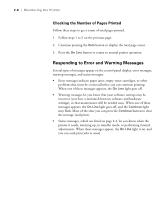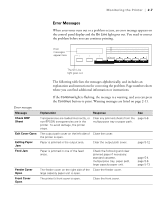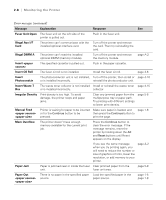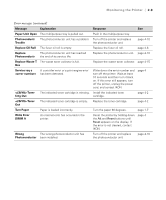Epson ColorPage 8000 User Manual - Page 35
Checking the Printer, Printing Test s
 |
View all Epson ColorPage 8000 manuals
Add to My Manuals
Save this manual to your list of manuals |
Page 35 highlights
2-4 | Monitoring the Printer Checking the Printer You can use the control panel to print test pages, check toner levels, and get a count of total pages printed. You access these features through a series of SelecType menus. For more information about the SelecType menus, see page 3-4. Printing Test Pages Two types of test pages are available, the Status Sheet and the Color Test Page. Both of these pages allow you to test the printer without sending a print job (and without connecting the printer to the RIP). The Status Sheet shows the current default settings and hardware configuration of the printer. The Color Test Page gives you a sample color printout. You can also print font samples for various emulations (see page 3-12 for information about the font samples). Follow these steps to print test pages: 1. Press the Menu button. The light next to Menu comes on, and the display shows Test Menu. This light comes on. Test Menu appears here. On Line Form Feed Continue Reset Paper Source RITech Menu Page Size Copies Item Manual Feed MP Tray Size Value Orientation Out Bin Enter ^ Alt Menu Item Value Enter button button button button 2. Press the Item button. The display shows Status Sheet. • To print the Status Sheet, press the Enter button. Status Sheet flashes on the display while the sheet is printed. • To print the Color Test Page, press the Item button again. The display shows Color Test Page. Press the Enter button to print the page. 2-4