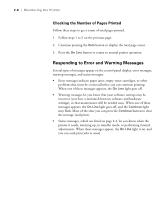Epson ColorPage 8000 User Manual - Page 32
Using the Control Panel to Monitor the Printer, CHAP 2-MONITORING THE PRINTER
 |
View all Epson ColorPage 8000 manuals
Add to My Manuals
Save this manual to your list of manuals |
Page 32 highlights
Chapter 2: Monitoring the Printer The ColorPage 8000 includes a number of utilities for monitoring the printer. The printer's control panel displays status messages, error messages, and warnings. If you have the RIP Station, you can also use software utilities to monitor the printer. See the RIP Station 5000 User Guide and User Addendum for more information. This chapter explains the lights and messages on the control panel and tells you how to respond to them. The following information is included: • Using the control panel to monitor the printer • Checking the printer • Responding to control panel messages Using the Control Panel to Monitor the Printer The printer's control panel consists of a liquid crystal display, lights, and buttons. The display indicates the printer's status, warns you when toner and other consumables are running low, and alerts you to paper jams and other problems. display On Line Form Feed Continue Reset Paper Source RITech Menu Page Size Copies Item Manual Feed MP Tray Size Value Orientation Out Bin Enter ^ Alt On Line Form Feed Continue button button button print options and SelecType settings The blue-shaded section on the right side of the control panel allows you to set printing options such as paper size and number of copies. Normally you set these options through your software-in the printer properties, print, or page setup dialog box. You can also use the control panel for special settings called SelecType,™ which configure the printer and control advanced features. See Chapter 3 for instructions. 1