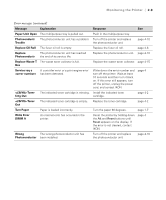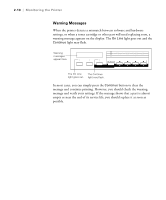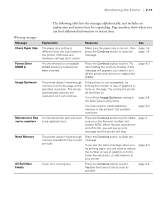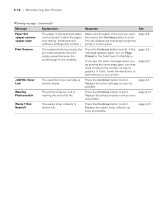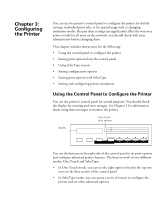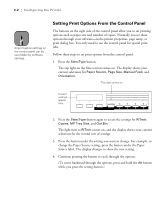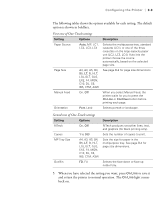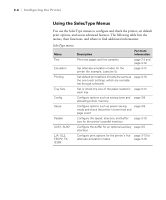Epson ColorPage 8000 User Manual - Page 45
Setting Print Options From the Control Panel, Configuring the Printer
 |
View all Epson ColorPage 8000 manuals
Add to My Manuals
Save this manual to your list of manuals |
Page 45 highlights
3-2 | Configuring the Printer Note All print option settings on the control panel can be overridden by software settings. Setting Print Options From the Control Panel The buttons on the right side of the control panel allow you to set printing options such as paper size and number of copies. Normally you set these options through your software-in the printer properties, page setup, or print dialog box. You only need to use the control panel for special print jobs. Follow these steps to set print options from the control panel: 1. Press the SelecType button. The top light on the blue section comes on. The display shows your current selections for Paper Source, Page Size, Manual Feed, and Orientation. This light comes on. Current settings appear here. On Line Form Feed Continue Reset Paper Source RITech Menu Page Size Copies Item Manual Feed MP Tray Size Value Orientation Out Bin Enter ^ Alt 2. Press the SelecType button again to access the settings for RITech, Copies, MP Tray Size, and Out Bin. The light next to RITech comes on, and the display shows your current selections for the second row of settings. 3. Press the button under the setting you want to change. For example, to change the Paper Source setting, press the button under the Paper Source label. The display changes to show the new setting. 4. Continue pressing the button to cycle through the options. (To move backward through the options, press and hold the Alt button while you press the setting button.) 3-2