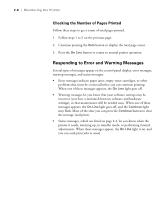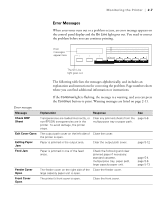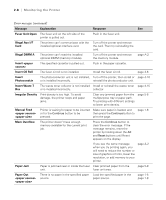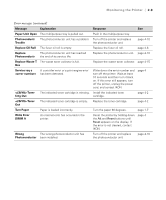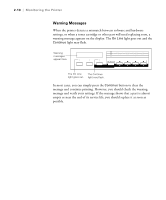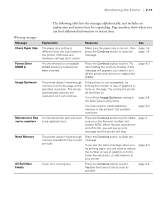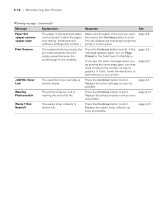Epson ColorPage 8000 User Manual - Page 38
Error Messages
 |
View all Epson ColorPage 8000 manuals
Add to My Manuals
Save this manual to your list of manuals |
Page 38 highlights
Monitoring the Printer | 2-7 Error Messages When your toner runs out or a problem occurs, an error message appears on the control panel display and the On Line light goes out. You need to correct the problem before you can continue printing. Error messages appear here. On Line Form Feed Continue Reset The On Line light goes out. Paper Source RITech Menu Page Size Copies Item Manual Feed MP Tray Size Value Orientation Out Bin Enter ^ Alt The following table lists the messages alphabetically, and includes an explanation and instructions for correcting the problem. Page numbers show where you can find additional information or instructions. If the Continue light is flashing, the message is a warning, and you can press the Continue button to print. Warning messages are listed on page 2-11. Error messages Message Explanation Response See Check OHP Sheet Exit Cover Open Exiting Paper Jam Transparencies are loaded incorrectly, or non-EPSON transparencies are in the printer. To avoid damage, the printer stops. The output path cover on the left side of the printer is open. Paper is jammed in the output area. Clear any jammed sheets from the page 5-6 multipurpose tray or paper path. Close the cover. Clear the output path cover. page 5-12 Feed Jam Paper is jammed in one of the feed areas. Check the following and clear jammed paper if necessary: standard cassette, multipurpose tray, paper path, large capacity paper unit. page 5-4 page 5-6 page 5-13 Feeder Cover Open The feeder cover on the right side of the Close the feeder cover. large capacity paper unit is open. Front Cover Open The printer's front cover is open. Close the front cover. 2-7