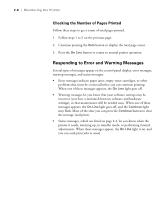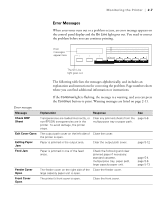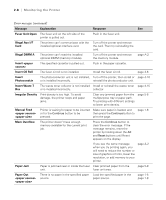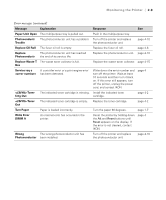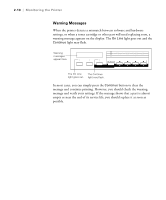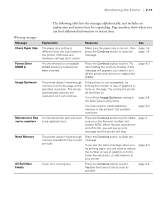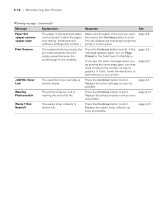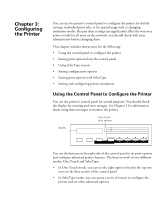Epson ColorPage 8000 User Manual - Page 39
Monitoring the Printer, Error messages continued
 |
View all Epson ColorPage 8000 manuals
Add to My Manuals
Save this manual to your list of manuals |
Page 39 highlights
2-8 | Monitoring the Printer Error messages (continued) Message Explanation Response See Fuser Unit Open The fuser unit on the left side of the printer is pulled out. Push in the fuser unit. Illegal Aux I/F Card The printer can't communicate with the installed optional interface card. Turn off the printer and remove the card. Then try reinstalling the card. Illegal DIMM A The printer can't read the installed optional DIMM (memory module). Turn off the printer and remove the memory module. page A-2 Insert The specified cassette is pulled out. Push in the paper cassette. Insert Oil Roll The fuser oil roll is not installed. Install the fuser oil roll. page 4-6 Insert Photocondctr The photoconductor unit is not installed, Turn off the printer, then install or page 4-10 or is installed incorrectly. reinstall the photoconductor unit. Insert Waste T Box The waste toner collector is not installed Install or reinstall the waste toner page 4-15 or is installed incorrectly. collector. Irregular Density Print density is too high. To avoid damage, the printer stops and paper jams. Clear any jammed paper from the multipurpose tray or paper path. Try printing with different settings to lower print density. page 5-6 Manual Feed Printer is waiting for paper to be inserted Make sure paper is loaded, and page 1-8 or for the Continue button to be then press the Continue button to pressed. print the page. Mem Overflow The printer doesn't have enough memory available for the current print job. Press the Continue button to clear the error message. If the message remains, reset the printer by holding down the Alt and Reset buttons until Reset appears on the display. If you see the same message when you try printing again, you will need to reduce the number or size of graphics or fonts, lower the resolution, or add memory to your printer. page A-2 Paper Jam Paper is jammed near or inside the fuser Clear jammed paper from the unit. fuser unit area. page 5-9 Paper Out There is no paper in the specified paper Load the specified paper in the source. paper source. page 1-5 page 1-8 2-8