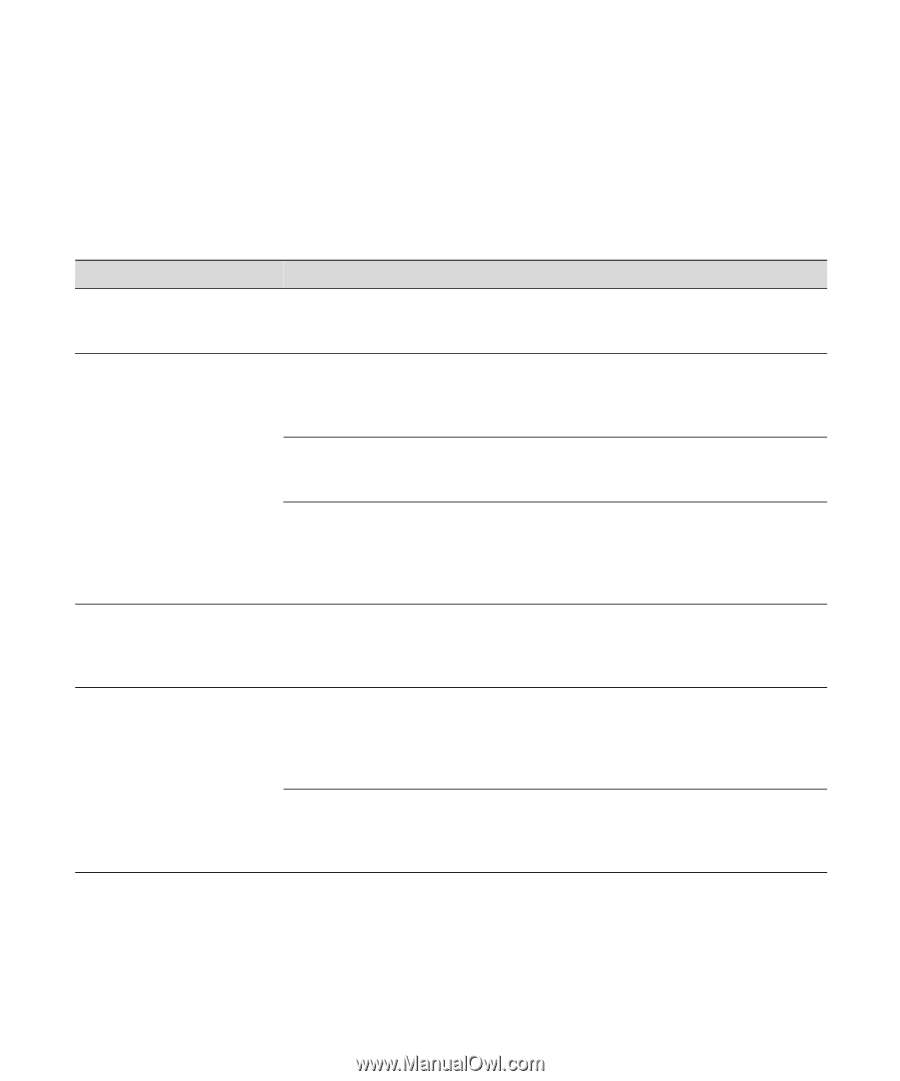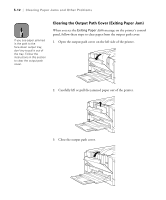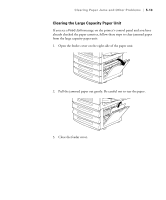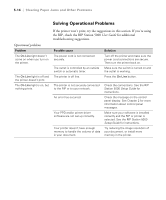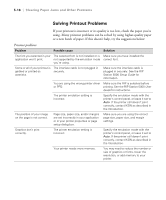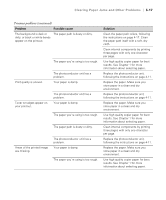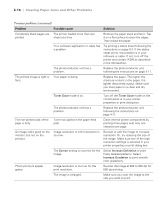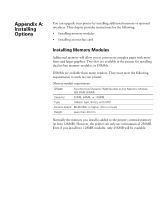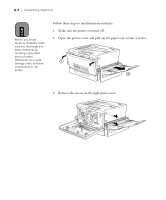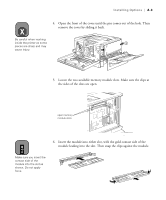Epson ColorPage 8000 User Manual - Page 97
Solving Printout Problems, or a new batch of paper. If this doesn't help, try the suggestions below
 |
View all Epson ColorPage 8000 manuals
Add to My Manuals
Save this manual to your list of manuals |
Page 97 highlights
5-16 | Clearing Paper Jams and Other Problems Solving Printout Problems If your printout is incorrect or its quality is too low, check the paper you're using. Many printout problems can be solved by using higher-quality paper or a new batch of paper. If this doesn't help, try the suggestions below: Printout problems Problem Possible cause Solution The font you selected in your The selected font is not installed or is Make sure you have installed the application won't print. not supported by the emulation mode correct font. you're using. Some or all of your printout is The interface cable is not plugged in garbled or printed as securely. asterisks. Make sure the interface cable is plugged in securely. See the RIP Station 5000 Setup Guide for information. You are using the wrong printer driver Make sure the RIP is selected before or PPD. printing. See the RIP Station 5000 User Guide for instructions. The printer emulation setting is incorrect. Specify the emulation mode with the printer's control panel, or leave it set to Auto. If the printer still doesn't print correctly, contact IKON as described in the Introduction. The position of your image on the page is not correct. Page size, paper size, and/or margins are set incorrectly in your application or in your printer properties or page setup dialog box. Make sure you are using the correct page size, paper size, and margin settings. Graphics don't print correctly. The printer emulation setting is incorrect. Specify the emulation mode with the printer's control panel, or leave it set to Auto. If the printer still doesn't print correctly, contact IKON as described in the Introduction. Your printer needs more memory. You may need to reduce the number or size of graphics or fonts, lower the resolution, or add memory to your printer. 5-16