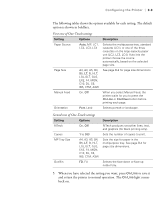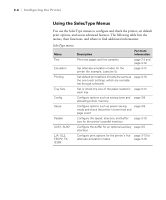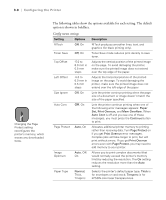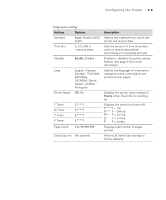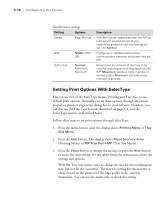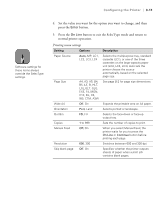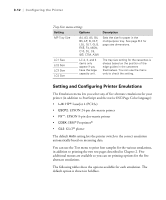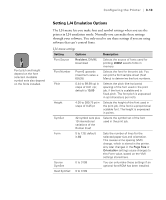Epson ColorPage 8000 User Manual - Page 51
The following tables show the options available for each setting. The default
 |
View all Epson ColorPage 8000 manuals
Add to My Manuals
Save this manual to your list of manuals |
Page 51 highlights
3-8 | Configuring the Printer Note Changing the Page Protect setting reconfigures the printer's memory, which erases any downloaded fonts. The following tables show the options available for each setting. The default option is shown in boldface. Config menu settings Setting Options RITech Off, On Toner Save Off, On Top Offset Left Offset Size Ignore -5.0 to 6.0 mm in 0.5 mm steps -5.0 to 6.0 mm in 0.5 mm steps Off, On Auto Cont Off, On Page Protect Auto, On Image Optimum Auto, Off, On Paper Type Normal, Thick, Trnsprnc Description RITech produces smoother lines, text, and graphics (for black printing only). Toner Save mode reduces print density to save toner. Adjusts the vertical position of the printed image on the page. To avoid damaging the printer, make sure the printed image does not extend over the top edge of the paper. Adjusts the horizontal position of the printed image on the page. To avoid damaging the printer, make sure the printed image does not extend over the left edge of the paper. Lets the printer continue printing when the page size of a document or image doesn't match the size of the paper specified. Lets the printer continue printing when one of the following error messages appears: Paper Set, Print Overrun, and Mem Overflow. When Auto Cont is off and you see one of these messages, you must press the Continue button to print. Allocates additional printer memory to printing, rather than receiving data. Turn Page Protect on if you get Print Overrun error messages. Complex jobs will take longer to print, but will print without errors. If you get Print Overrun errors even with Page Protect, you may need to add memory to your printer. Allows you to print complex documents (that would normally exceed the printer's memory limit) by reducing the resolution. The On setting reduces the resolution more than the Auto setting. Selects the printer's default paper type. Thick is for envelopes or card stock; Trnsprnc is for EPSON color laser transparencies. 3-8