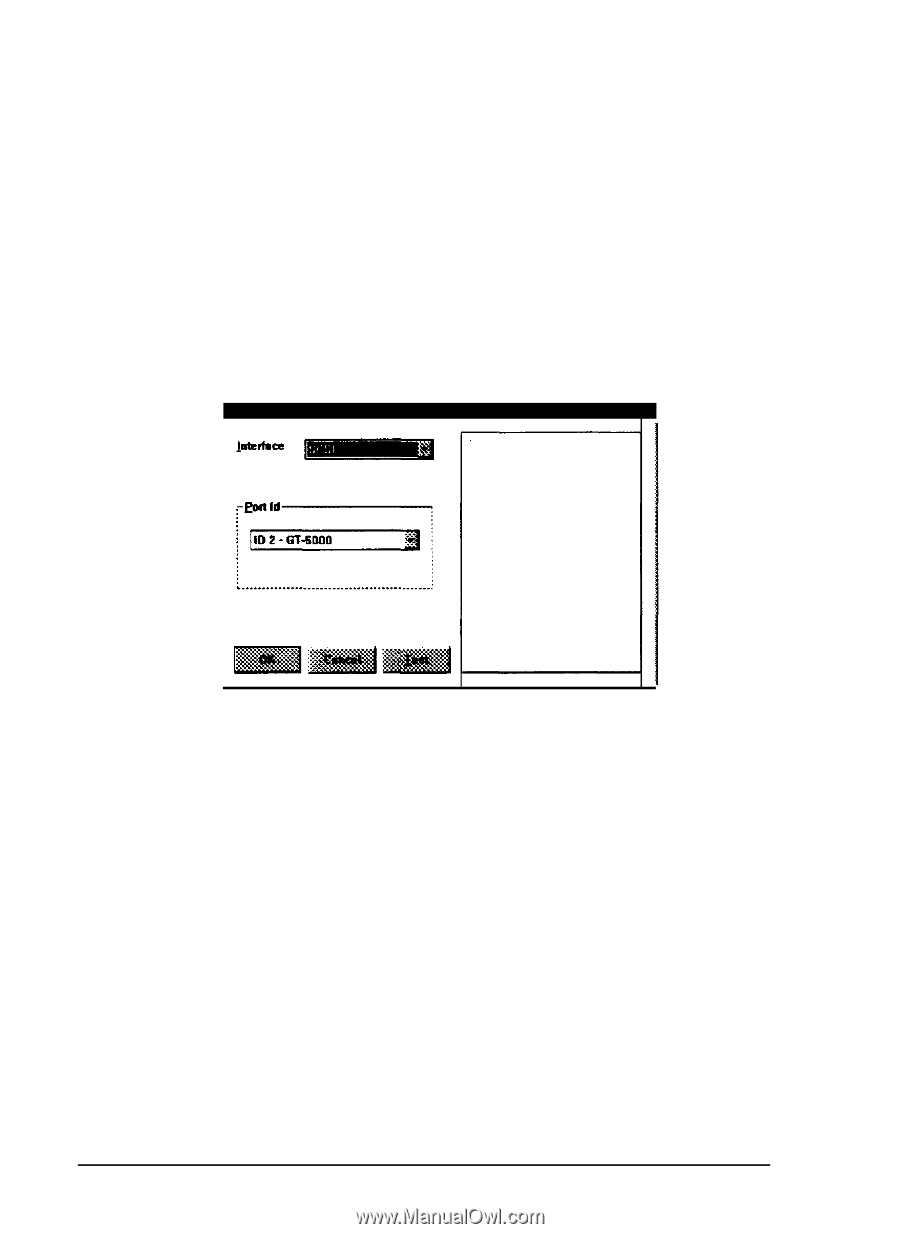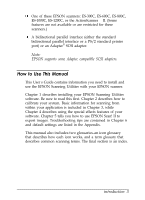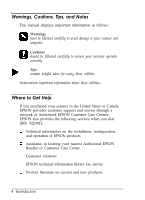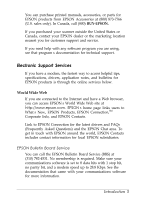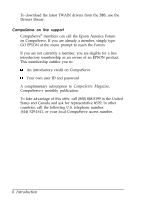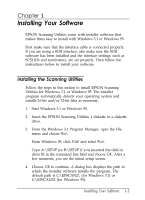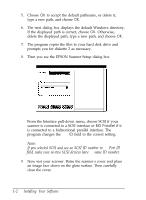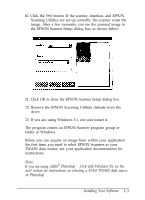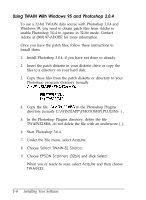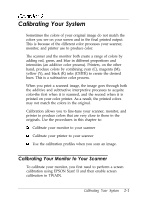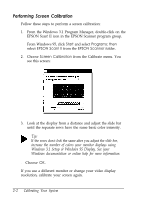Epson ES-300C User Manual - TWAIN 32 - Page 12
If you selected SCSI, no SCSI ID number in, Port ID, field, make sure no two SCSI devices
 |
View all Epson ES-300C manuals
Add to My Manuals
Save this manual to your list of manuals |
Page 12 highlights
5. Choose OK to accept the default pathname, or delete it, type a new path, and choose OK. 6. The next dialog box displays the default Windows directory. If the displayed path is correct, choose OK. Otherwise, delete the displayed path, type a new path, and choose OK. 7. The program copies the files to your hard disk drive and prompts you for diskette 2 as necessary. 8. Then you see the EPSON Scanner Setup dialog box. From the Interface pull-down menu, choose SCSI if your scanner is connected to a SCSI interface or BID Parallel if it is connected to a bidirectional parallel interface. The program changes the Port ID field to the correct setting. Note: If you selected SCSI and see no SCSI ID number in the Port ID field, make sure no two SCSI devices have the same ID number. 9. Now test your scanner. Raise the scanner's cover and place an image face down on the glass surface. Then carefully close the cover. 1-2 Installing Your Software