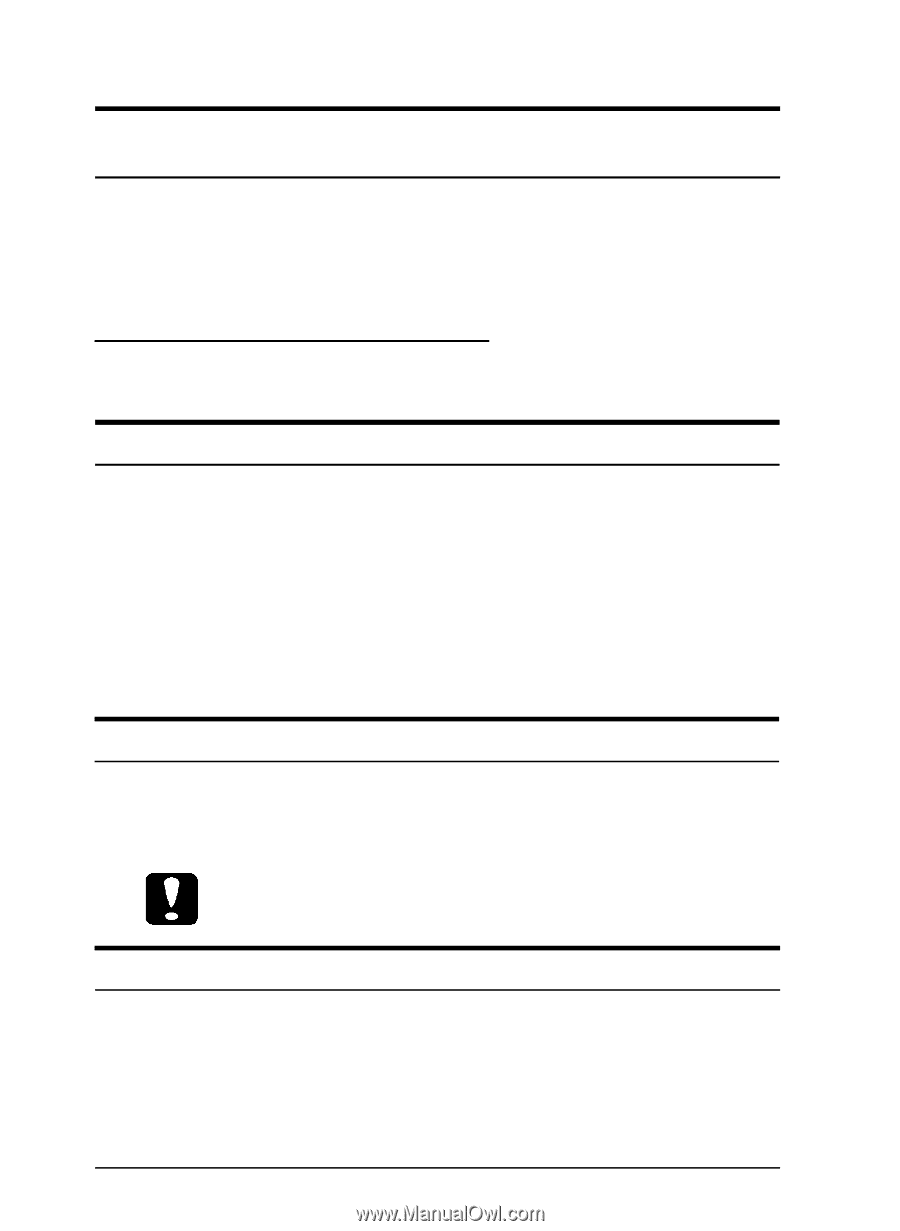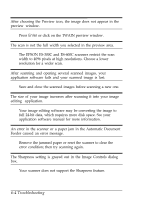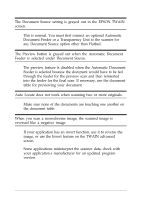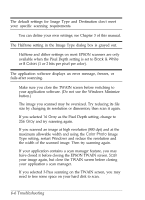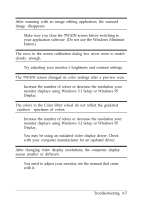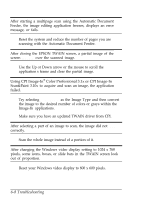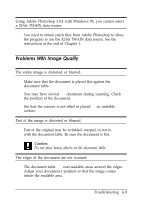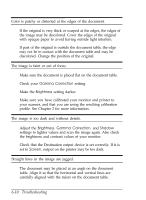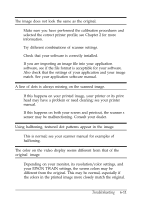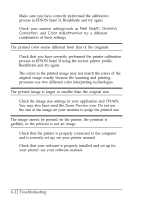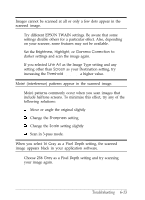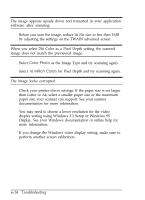Epson ES-300C User Manual - TWAIN 32 - Page 62
Problems With Image Quality, Do not place heavy objects on the document table., Troubleshooting 6-9
 |
View all Epson ES-300C manuals
Add to My Manuals
Save this manual to your list of manuals |
Page 62 highlights
Using Adobe Photoshop 3.0.4 with Windows 95, you cannot select a 32-bit TWAIN data source. You need to obtain patch files from Adobe Photoshop to allow the program to use the 32-bit TWAIN data source. See the instructions at the end of Chapter 1. Problems With Image Quality The entire image is distorted or blurred. Make sure that the document is placed flat against the document table. You may have moved the document during scanning. Check the position of the document. See that the scanner is not tilted or placed on an unstable surface. Part of the image is distorted or blurred. Part of the original may be wrinkled, warped, or not in contact with the document table. Be sure the document is flat. Caution: Do not place heavy objects on the document table. The edges of the document are not scanned. The document table has non-readable areas around the edges. Adjust your document's position so that the image comes inside the readable area. Troubleshooting 6-9