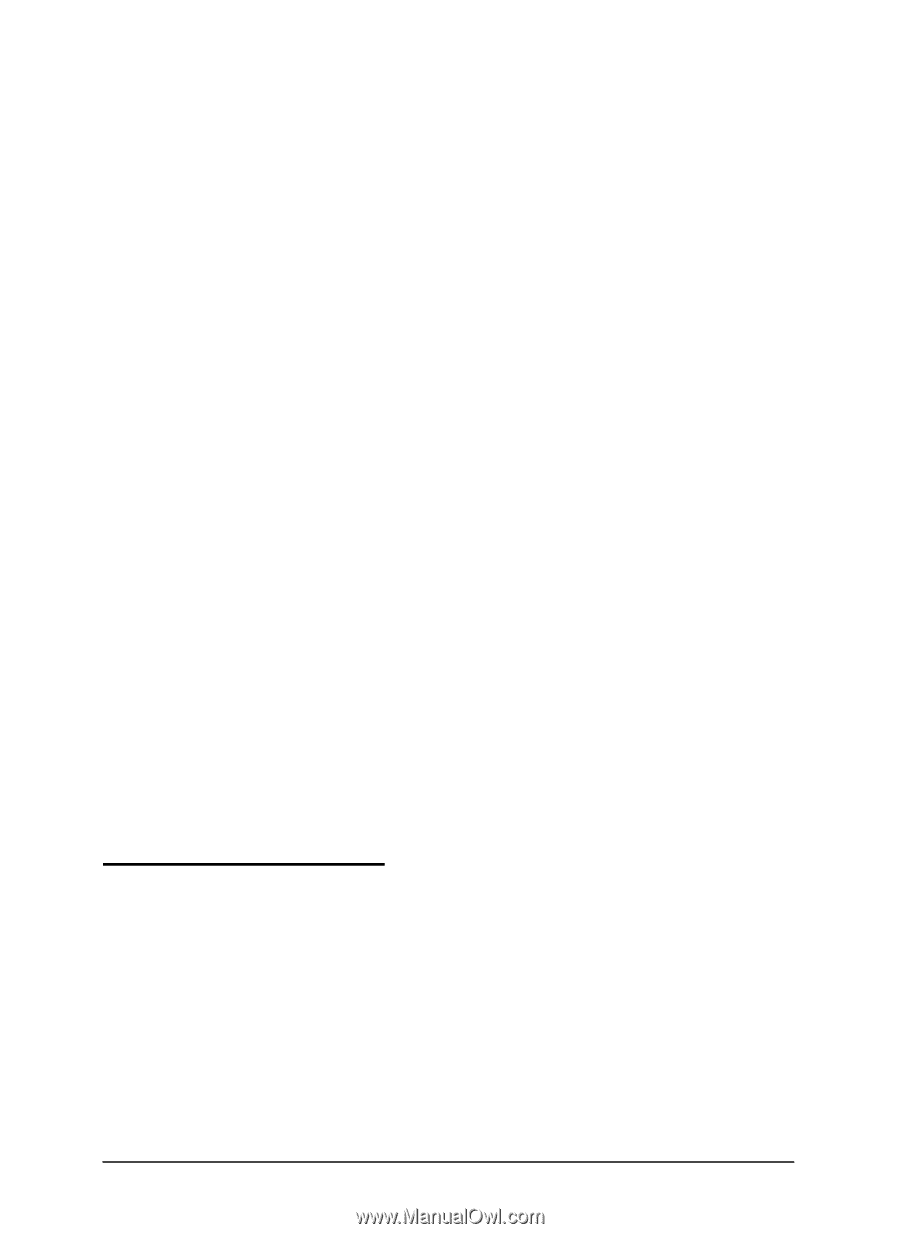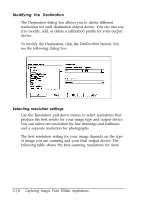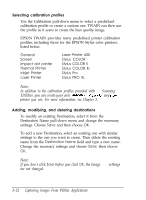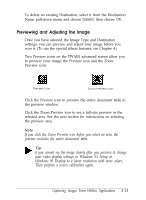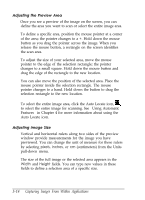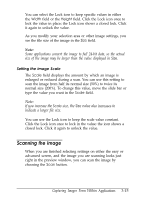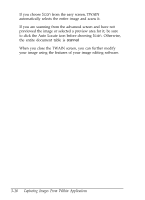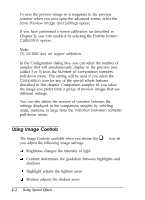Epson ES-300C User Manual - TWAIN 32 - Page 38
Scanning the Image, Capturing Images From Within - convertible
 |
View all Epson ES-300C manuals
Add to My Manuals
Save this manual to your list of manuals |
Page 38 highlights
You can select the Lock icon to keep specific values in either the Width field or the Height field. Click the Lock icon once to lock the value in place; the Lock icon shows a closed lock. Click it again to unlock the value. As you modify your selection area or other image settings, you see the file size of the image in the Size field. Note: Some applications convert the image to full 24-bit data, so the actual size of the image may be larger than the value displayed in Size. Setting the image Scale The Scale field displays the amount by which an image is enlarged or reduced during a scan. You can use this setting to scan the image from half its normal size (50%) to twice its normal size (200%). To change this value, move the slide bar or type the value you want in the Scale field. Note: if you increase the Scale size, the Size value also increases to indicate a larger file size. You can use the Lock icon to keep the scale value constant. Click the Lock icon once to lock in the value; the icon shows a closed lock. Click it again to unlock the value. Scanning the Image When you are finished selecting settings on either the easy or advanced screen, and the image you are scanning looks just right in the preview window, you can scan the image by choosing the Scan button. Capturing Images From Within Applications 3-15