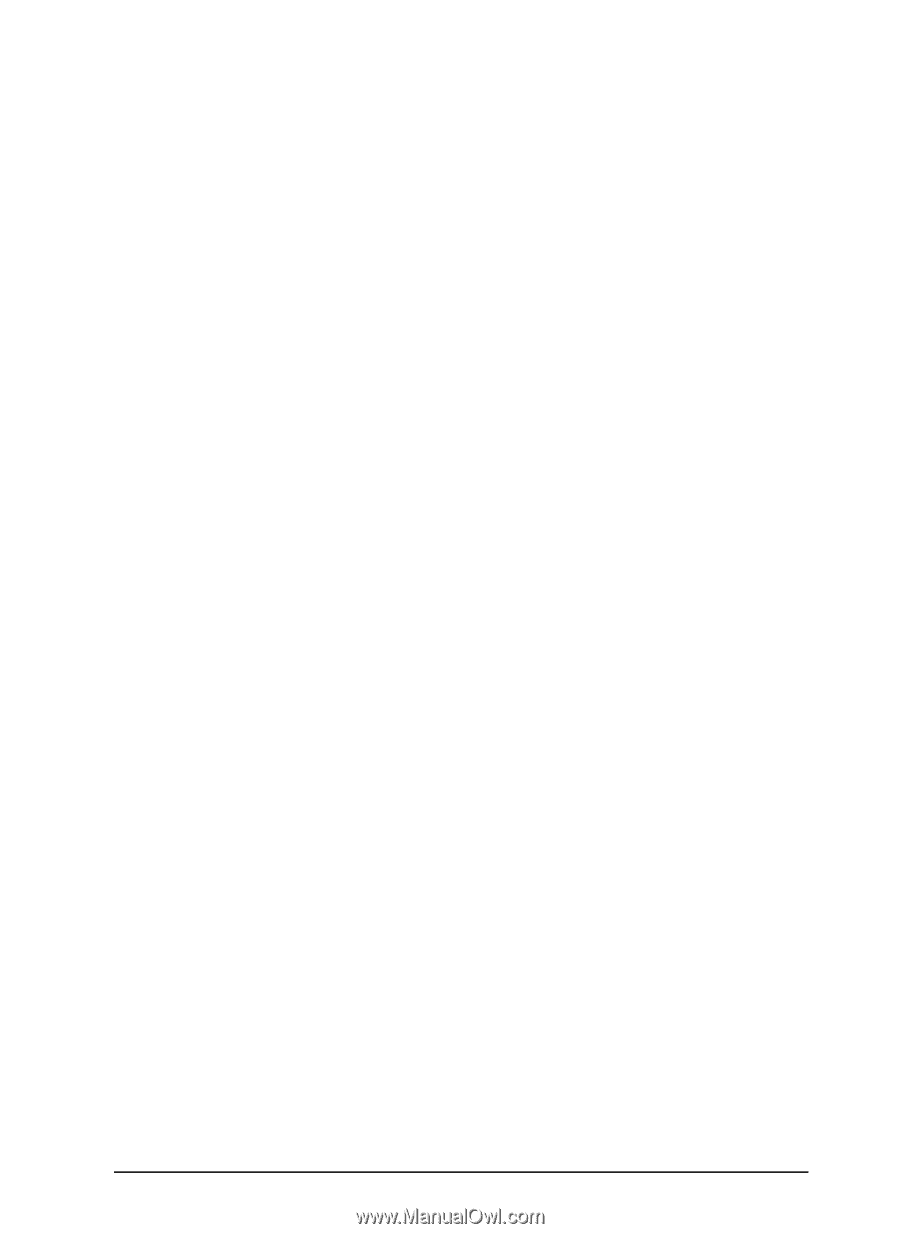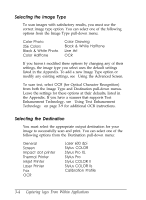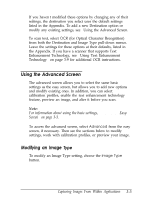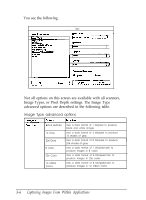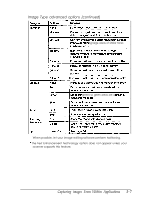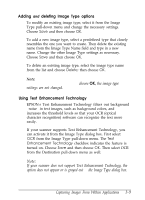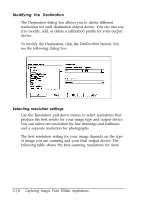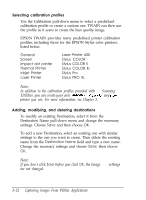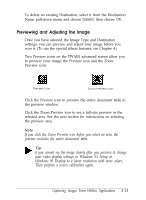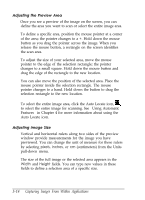Epson ES-300C User Manual - TWAIN 32 - Page 32
Adding, deleting Image Type options, Using Text Enhancement Technology
 |
View all Epson ES-300C manuals
Add to My Manuals
Save this manual to your list of manuals |
Page 32 highlights
Adding and deleting Image Type options To modify an existing image type, select it from the Image Type pull-down menu and change the necessary settings. Choose Save and then choose OK. To add a new image type, select a predefined type that closely resembles the one you want to create. Then delete the existing name from the Image Type Name field and type in a new name. Change the other Image Type settings as necessary. Choose Save and then choose OK. To delete an existing image type, select the image type name from the list and choose Delete; then choose OK. Note: If you don't choose Save before you choose OK, the image type settings are not changed. Using Text Enhancement Technology EPSON's Text Enhancement Technology filters out background "noise" in text images, such as background colors, and increases the threshold levels so that your OCR (optical character recognition) software can recognize the text more easily. If your scanner supports Text Enhancement Technology, you can activate it from the Image Type dialog box. First select OCR from the Image Type pull-down menu. The Text Enhancement Technology checkbox indicates the feature is turned on. Choose Save and then choose OK. Then select OCR from the Destination pull-down menu as well. Note: If your scanner does not support Text Enhancement Technology, the option does not appear or is grayed out in the Image Type dialog box. Capturing Images From Within Applications 3-9