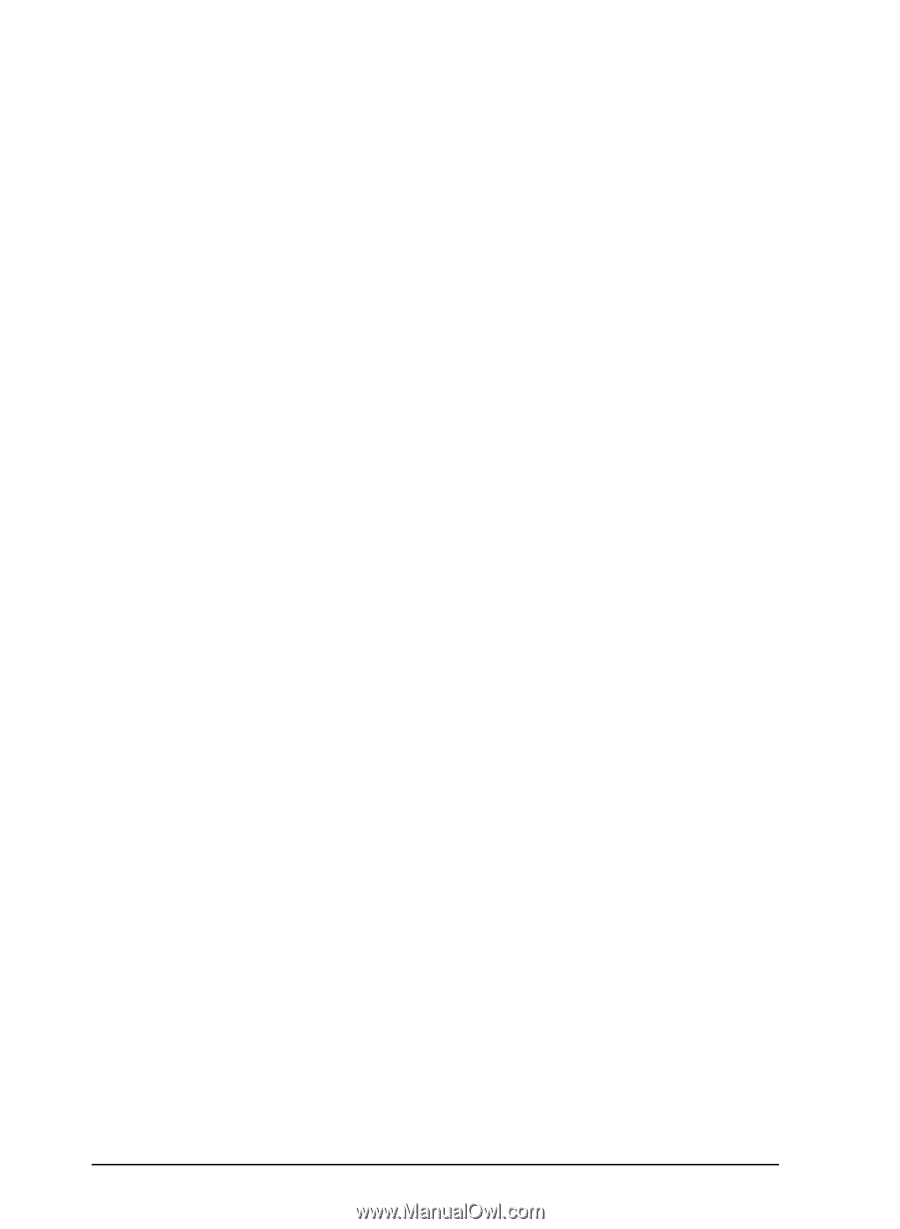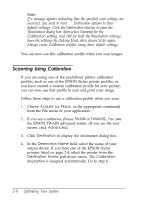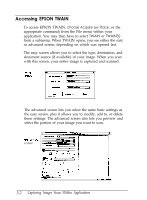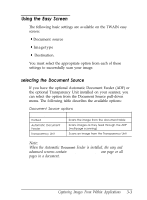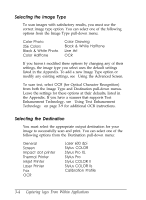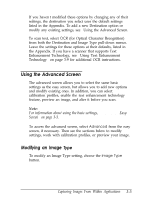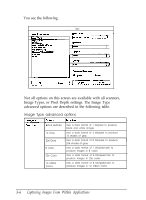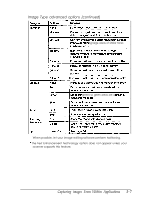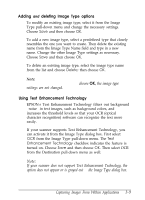Epson ES-300C User Manual - TWAIN 32 - Page 27
Selecting the Image Type, Selecting the Destination, Capturing loges From Within Applications
 |
View all Epson ES-300C manuals
Add to My Manuals
Save this manual to your list of manuals |
Page 27 highlights
Selecting the Image Type To scan images with satisfactory results, you must use the correct image type option. You can select one of the following options from the Image Type pull-down menu: Color Photo 256 Colors Black & White Photo Color Halftone Color Drawing Black & White Halftone Line Art OCR If you haven't modified these options by changing any of their settings, the image type you select uses the default settings listed in the Appendix. To add a new Image Type option or modify any existing settings, see "Using the Advanced Screen." To scan text, select OCR (for Optical Character Recognition) from both the Image Type and Destination pull-down menus. Leave the settings for these options at their defaults, listed in the Appendix. If you have a scanner that supports Text Enhancement Technology, see "Using Text Enhancement Technology" on page 3-9 for additional OCR instructions. Selecting the Destination You must select the appropriate output destination for your image to successfully scan and print. You can select one of the following options from the Destination pull-down menu: General Screen Impact dot printer Thermal Printer Inkjet Printer Laser Printer Fax OCR Laser 600 dpi Stylus COLOR Stylus Pro XL Stylus Pro Stylus COLOR II Stylus COLOR Ils Calibration Profile 3-4 Capturing loges From Within Applications