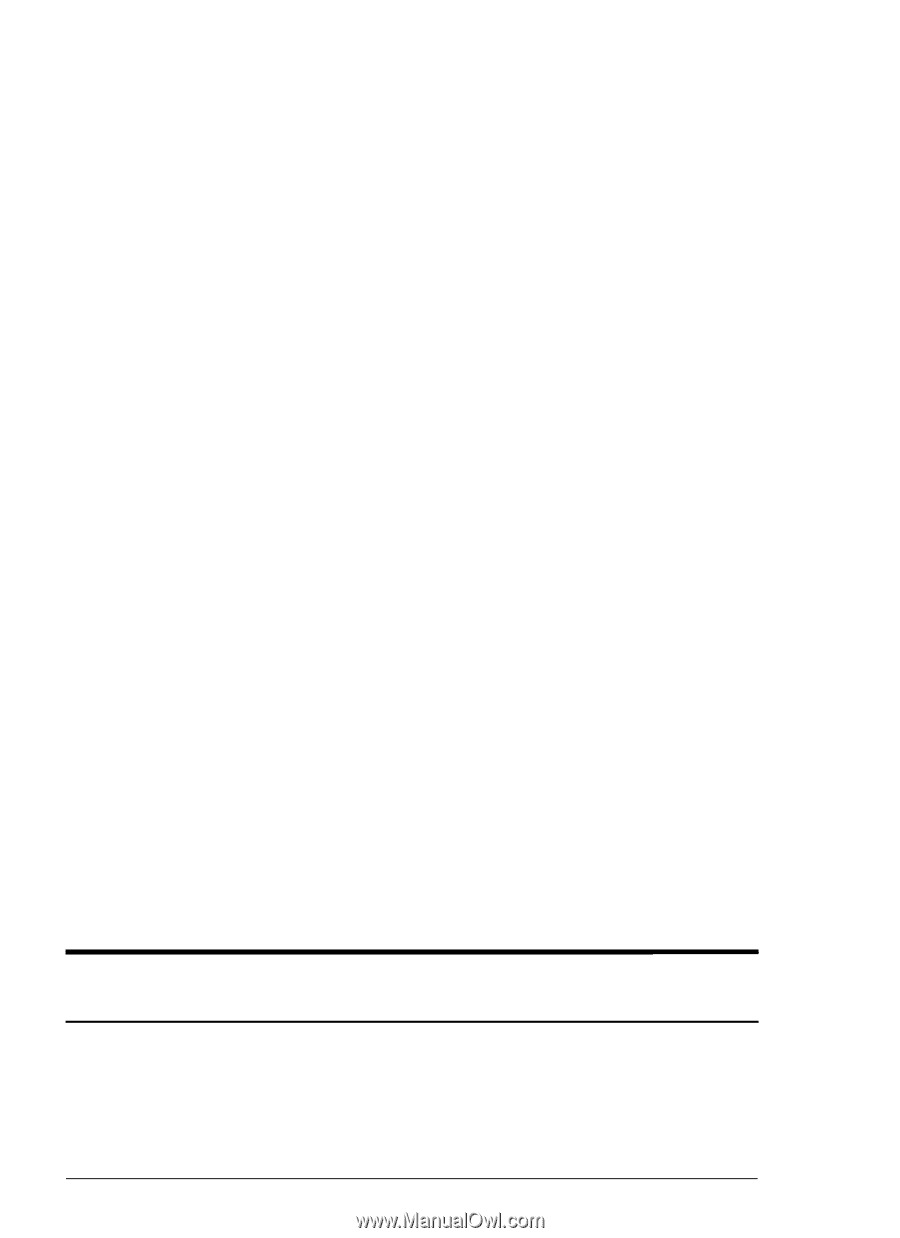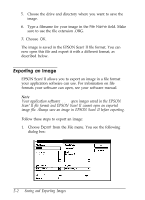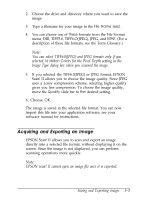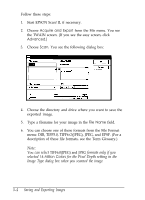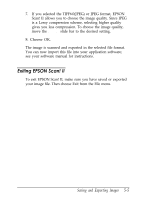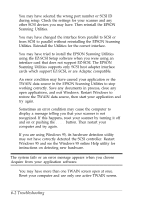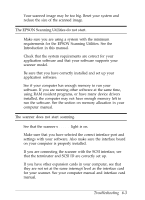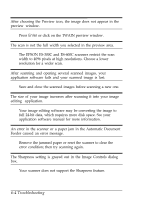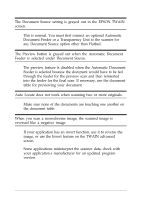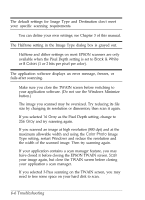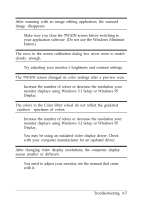Epson ES-300C User Manual - TWAIN 32 - Page 55
Troubleshooting, Scanning Utilities.
 |
View all Epson ES-300C manuals
Add to My Manuals
Save this manual to your list of manuals |
Page 55 highlights
You may have selected the wrong port number or SCSI ID during setup. Check the settings for your scanner and any other SCSI devices you may have. Then reinstall the EPSON Scanning Utilities. You may have changed the interface from parallel to SCSI or from SCSI to parallel without reinstalling the EPSON Scanning Utilities. Reinstall the Utilities for the correct interface. You may have tried to install the EPSON Scanning Utilities using the EZ-SCSI Setup software when you were using an interface card that does not support EZ-SCSI. The EPSON Scanning Utilities supports only SCSI host adapter interface cards which support EZ-SCSI, or are Adaptec compatible. An error condition may have caused your application or the TWAIN data source in the EPSON Scanning Utilities to stop working correctly. Save any documents in process, close any open applications, and exit Windows. Restart Windows to restore the TWAIN data source, then start your application and try again. Sometimes an error condition may cause the computer to display a message telling you that your scanner is not recognized. If this happens, reset your scanner by turning it off and on or pushing the Reset button. Then restart your computer and try again. If you are using Windows 95, its hardware detection utility may not have correctly detected the SCSI controller. Restart Windows 95 and see the Windows 95 online Help utility for instructions on detecting new hardware. The system fails or an error message appears when you choose Acquire from your application software. You may have more than one TWAIN screen open at once. Reset your computer and use only one active TWAIN screen. 6-2 Troubleshooting