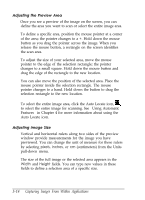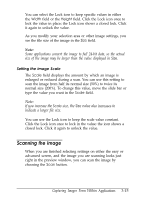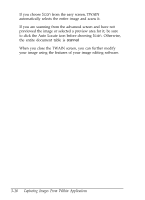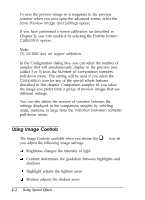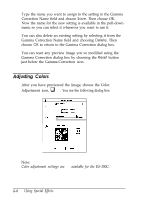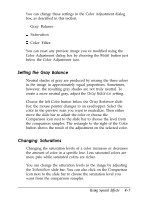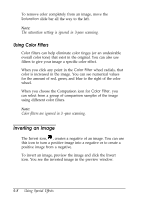Epson ES-300C User Manual - TWAIN 32 - Page 42
The ES-300C scanner does not support Contrast, Highlight, Shadow, Using Special Effects
 |
View all Epson ES-300C manuals
Add to My Manuals
Save this manual to your list of manuals |
Page 42 highlights
Q Sharpness adjusts the focus Q Threshold adjusts the point at which the gray values change to either black or white. This option is available only when the Pixel Depth setting is Black & White and the Halftone setting is None in the Image Type dialog box. When Threshold is available, the other image control settings are not available. Note: The ES-300C scanner does not support Contrast, Highlight, Shadow, Sharpness, and Threshold settings. Follow these steps to use the Image Controls: 1. From the advanced screen, choose the Preview icon, to display your image in the preview window. Tip: To scan only a portion of the image displayed in the preview area you want to scan and click the Zoom , to display only that area. This will make your comparison previews larger and easier to see. 2. Choose the Image Control icon. You see the following dialog box: Comparison buttons - - Slide bars Using Special Effects 4-3