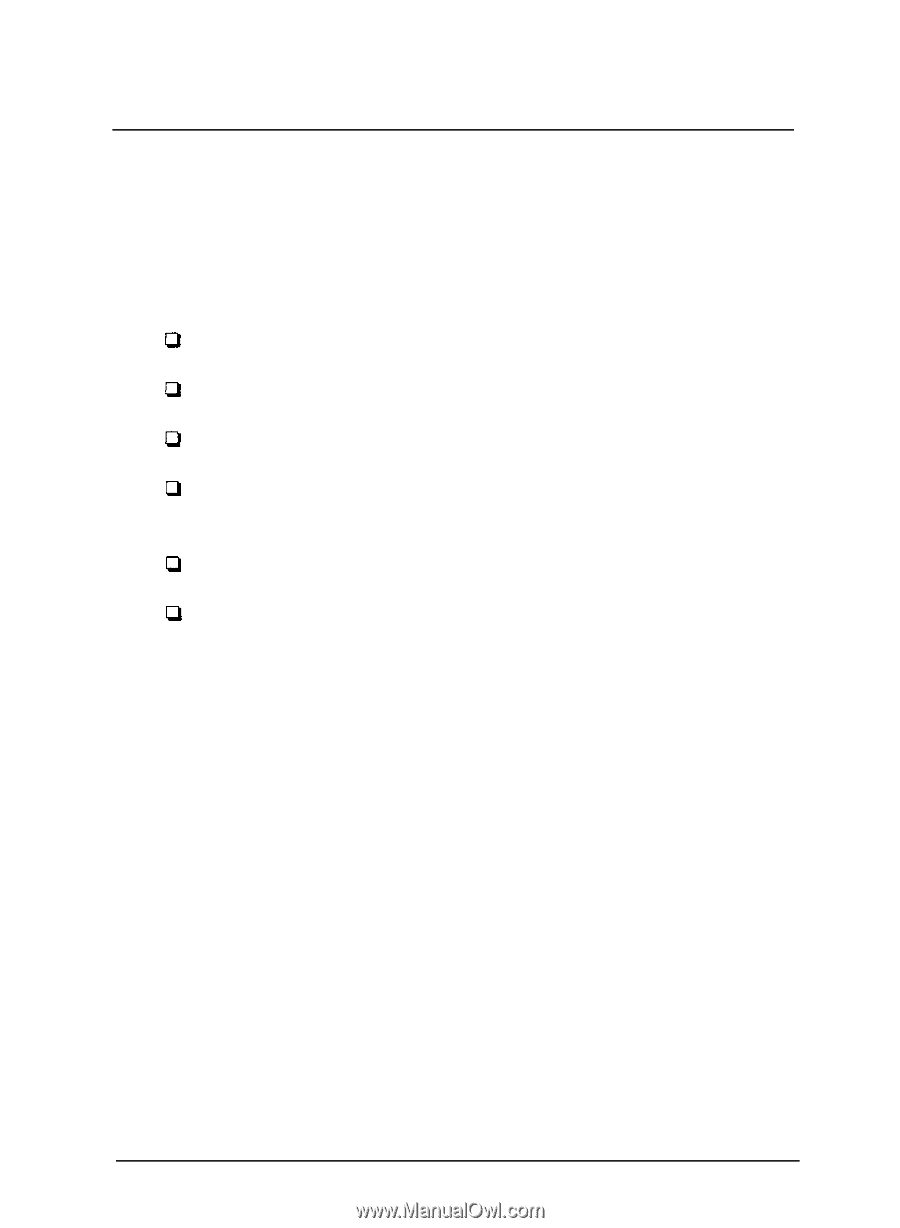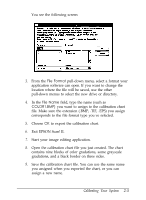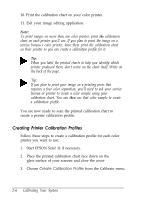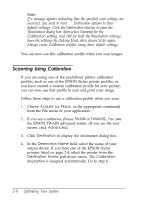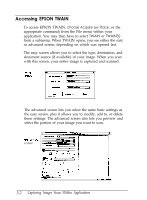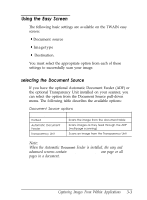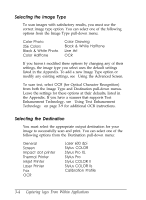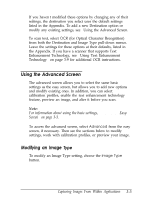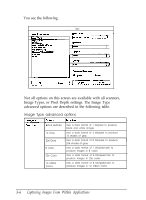Epson ES-300C User Manual - TWAIN 32 - Page 24
Chap 3-capturing Images From Within Applications
 |
View all Epson ES-300C manuals
Add to My Manuals
Save this manual to your list of manuals |
Page 24 highlights
Chapter 3 Capturing Images From Within Applications When you scan an image from within an application using EPSON TWAIN, you follow these basic steps: 0 Access TWAIN from within your application's File menu 0 Choose either the easy or advanced TWAIN screen cl Select the correct image type and destination settings cl Preview the image and select the scan area (advanced screen only) P Scan the image cl Close TWAIN and edit the image in your application. Guidelines for performing each of these basic steps are provided in this chapter. If you don't need to preview the image you are scanning and want only to specify the document source (if available), the image type, and the destination, you can use the easy screen; see page 3-3. If you want to select calibration profiles, or add, delete, or modify an image or destination before you scan, you must use the advanced screen; see page 3-5. (To use the special effects features in the advanced screen, see Chapter 4.) Note: If your application does not support TWAIN, you can use EPSON Scan! II to scan an image and export it in a format your image editing software can use. See Chapter 5 for more information. Capturing Images From With in Applications 3-1