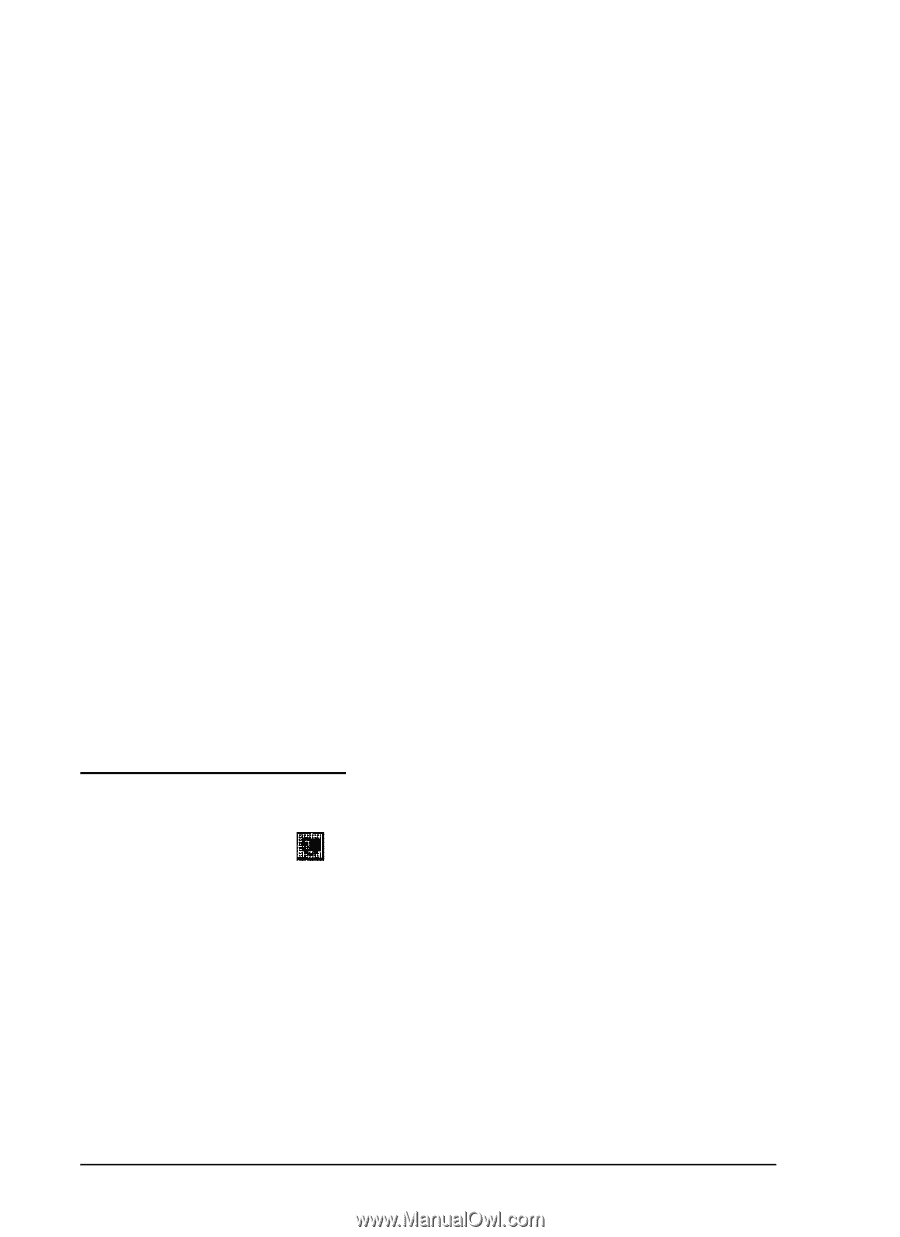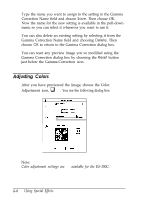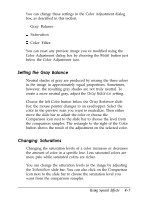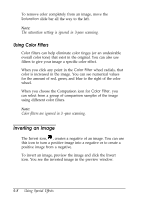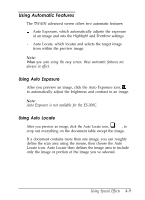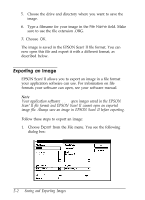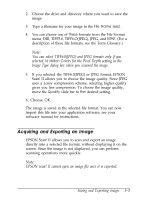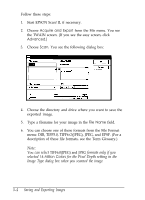Epson ES-300C User Manual - TWAIN 32 - Page 47
Using Color Filters, Inverting an Image, The saturation setting is ignored in 3-pass scanning.
 |
View all Epson ES-300C manuals
Add to My Manuals
Save this manual to your list of manuals |
Page 47 highlights
To remove color completely from an image, move the Saturation slide bar all the way to the left. Note: The saturation setting is ignored in 3-pass scanning. Using Color Filters Color filters can help eliminate color tinges (or an undesirable overall color tone) that exist in the original. You can also use filters to give your image a specific color effect. When you click any point in the Color Filter wheel radials, that color is increased in the image. You can see numerical values for the amount of red, green, and blue to the right of the color wheel. When you choose the Comparison icon for Color Filter, you can select from a group of comparison samples of the image using different color filters. Note: Color filters are ignored in 3 -pass scanning. Inverting an Image The Invert icon, , creates a negative of an image. You can use this icon to turn a positive image into a negative or to create a positive image from a negative. To invert an image, preview the image and click the Invert icon. You see the inverted image in the preview window. 4-8 Using Special Effects