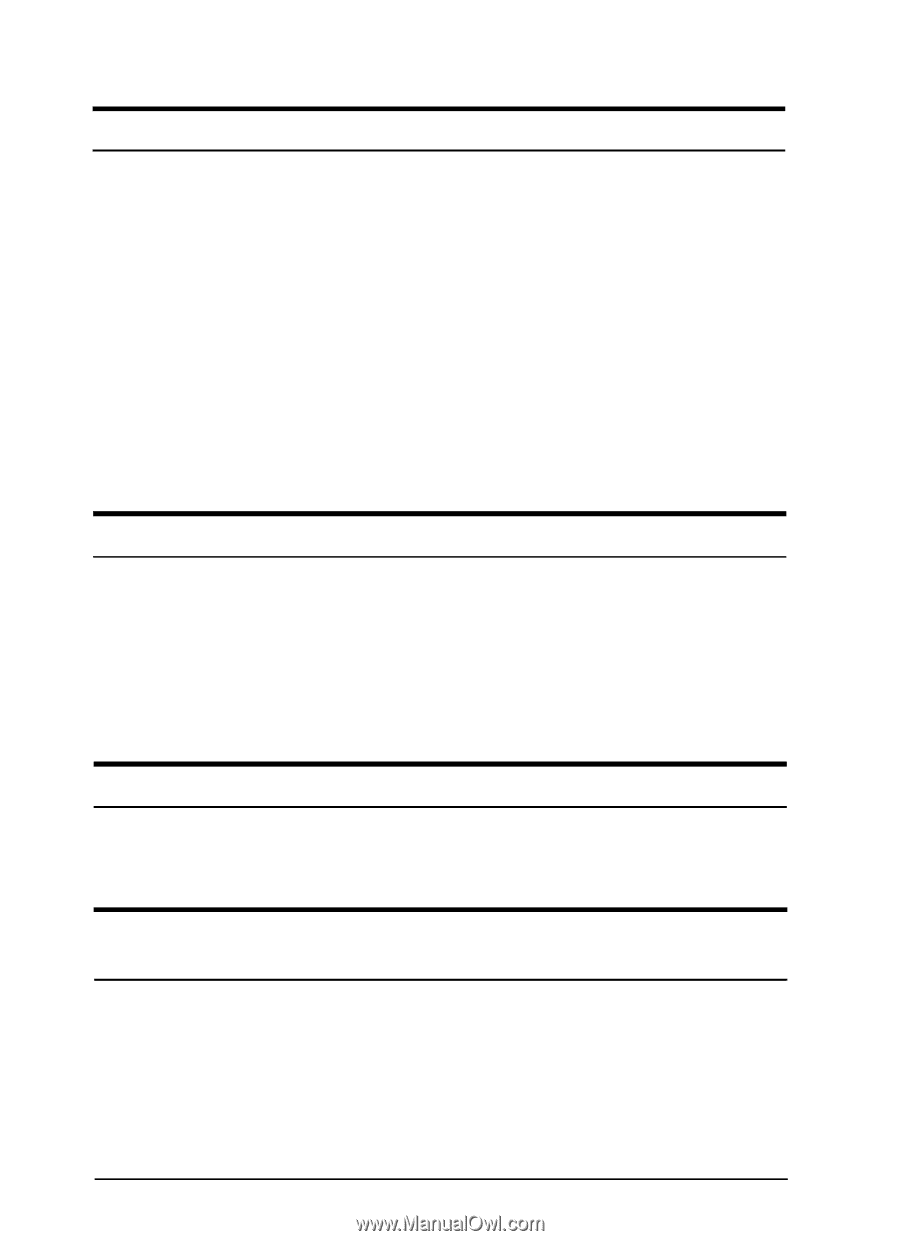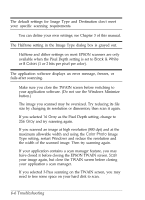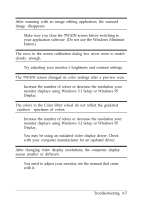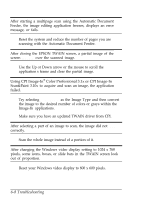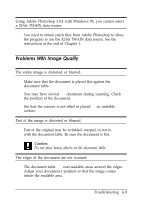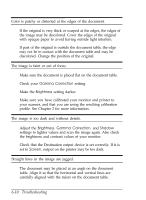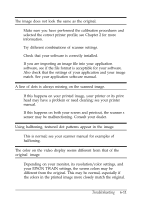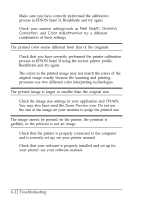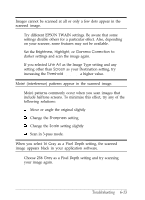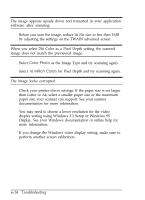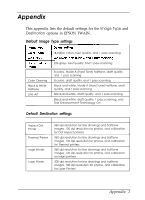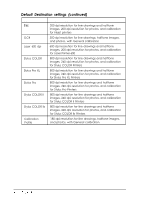Epson ES-300C User Manual - TWAIN 32 - Page 64
Troubleshooting, This is normal; see your scanner manual for examples - sensor
 |
View all Epson ES-300C manuals
Add to My Manuals
Save this manual to your list of manuals |
Page 64 highlights
The image does not look the same as the original. Make sure you have performed the calibration procedures and selected the correct printer profile; see Chapter 2 for more information. Try different combinations of scanner settings. Check that your software is correctly installed. If you are importing an image file into your application software, see if the file format is acceptable for your software. Also check that the settings of your application and your image match. See your application software manual. A line of dots is always missing on the scanned image. If this happens on your printed image, your printer or its print head may have a problem or need cleaning; see your printer manual. If this happens on both your screen and printout, the scanner's sensor may be malfunctioning. Consult your dealer. Using halftoning, textured dot patterns appear in the image. This is normal; see your scanner manual for examples of halftoning. The color on the video display seems different from that of the original image. Depending on your monitor, its resolution/color settings, and your EPSON TWAIN settings, the screen colors may be different from the original. This may be normal, especially if the colors in the printed image more closely match the original. Troubleshooting 6-11