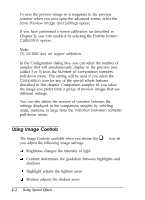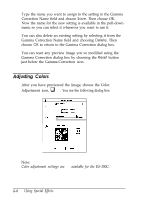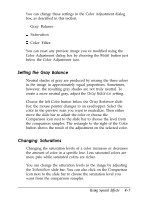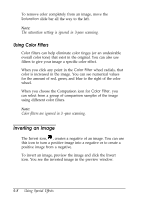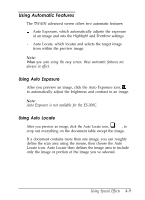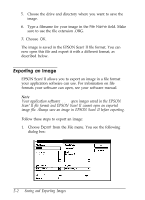Epson ES-300C User Manual - TWAIN 32 - Page 45
Adjusting Colors
 |
View all Epson ES-300C manuals
Add to My Manuals
Save this manual to your list of manuals |
Page 45 highlights
Type the name you want to assign to the setting in the Gamma Correction Name field and choose Save. Then choose OK. Now the name for the new setting is available in the pull-down menu so you can select it whenever you want to use it. You can also delete an existing setting by selecting it from the Gamma Correction Name field and choosing Delete. Then choose OK to return to the Gamma Correction dialog box. You can reset any preview image you've modified using the Gamma Correction dialog box by choosing the Reset button just below the Gamma Correction icon. Adjusting Colors After you have previewed the image, choose the Color q Adjustment icon, . You see the following dialog box: Note: Color adjustment settings are not available for the ES-300C. 4-6 Using Special Effects