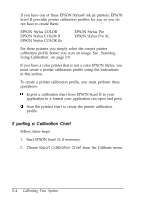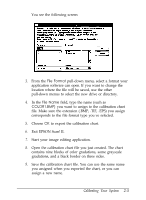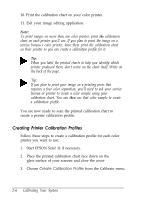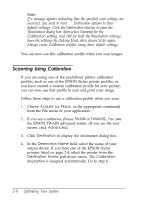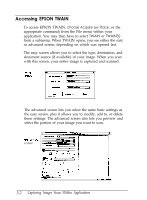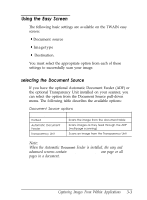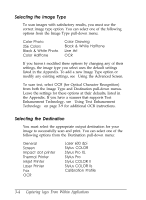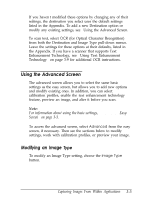Epson ES-300C User Manual - TWAIN 32 - Page 23
If the colors in your printed image do not closely match the, original, recalibrate your monitor
 |
View all Epson ES-300C manuals
Add to My Manuals
Save this manual to your list of manuals |
Page 23 highlights
If you created a custom calibration profile for your printer, type a unique name for the profile in the Destination Name field. Go to step 5. 5. From the Calibration pull-down menu, select the profile name you assigned when you created the profile. 6. Choose Save. 7. Choose OK. You see the EPSON TWAIN advanced screen. You can now preview or scan your image using the calibration profile for your color printer. Tip: If the colors in your printed image do not closely match the original, recalibrate your monitor and your printer and try again. Cal&rating Your System 2-9
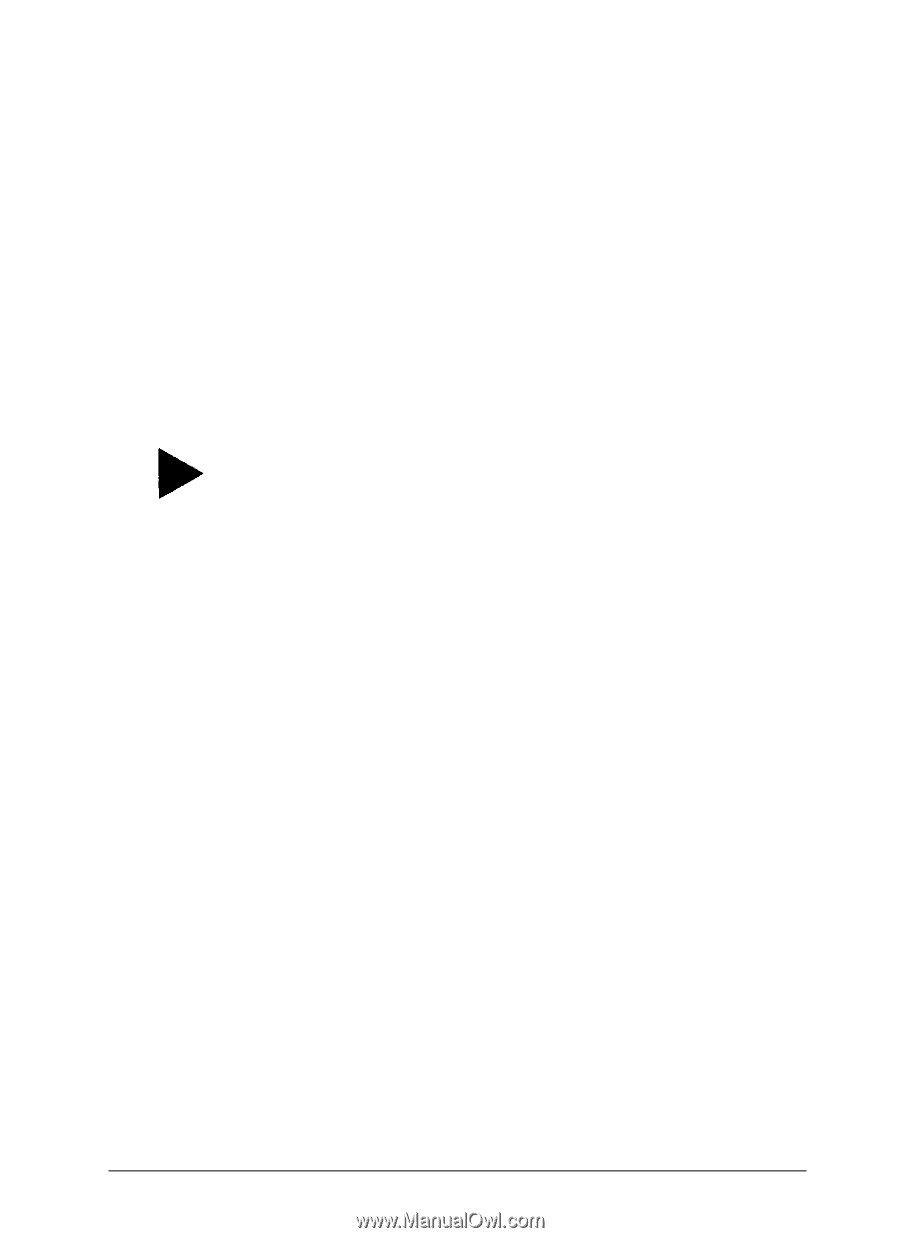
If you created a custom calibration profile for your printer,
type a unique name for the profile in the
Destination
Name
field. Go to step 5.
5.
From the
Calibration
pull-down menu, select the profile
name you assigned when you created the profile.
6.
Choose
Save.
7.
Choose
OK.
You see the EPSON TWAIN advanced screen.
You can now preview or scan your image using the calibration
profile for your color printer.
Tip:
If the colors in your printed image do not closely match the
original, recalibrate your monitor and
your
printer and try
again.
Cal&rating Your System
2-9